Assigning Reason Trees to Equipment or Materials
Reason trees can be assigned to equipment and to materials. You cannot add equipment or material assignments to disabled reason trees.
To assign one or more reason trees to equipment or materials, complete the following steps:
1. Open the Assigning page. You can do this in multiple ways:
◦ Select one or more reason trees from the Reason Trees page using the checkboxes, and click Assign. Clear the checkbox to remove a row selection.
◦ On the reason tree details page, in the Assignments table toolbar, click Assign.
The Assigning page opens, with the Equipment tab displayed. The Equipment tab displays the equipment list. The Material tab displays the list of materials in the system. The reason trees that are being assigned are listed in the page title.
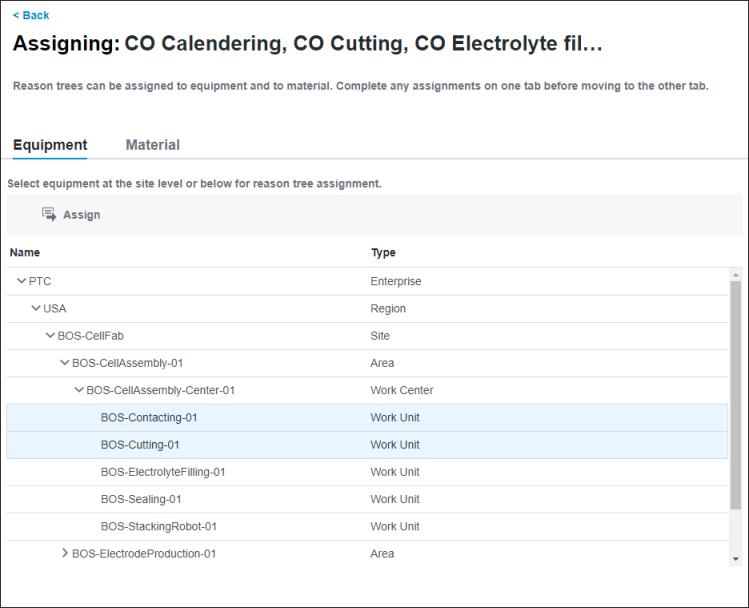
2. Select equipment from the Equipment tab or materials from the Material tab. You cannot assign reason trees to equipment and materials at the same time. Complete any assignments on one tab before moving to the other tab. Use CTRL + click or SHIFT + click to select multiple materials or pieces of equipment. Use CTRL + click to clear a row selection.
When selecting materials, you can narrow down the list using the filter option.
3. Click Assign to open the Confirm Assignments window.
4. Verify your selections in the Reason Trees and Assignments columns, and click Confirm. A success message confirms that the assignments are complete.
You can click Cancel to discard the selections.
The new equipment and material assignments are displayed in the Assignments tab of the reason tree details page.
Click Back to return to the Reason Trees page.
For a reason tree assignment, when you add a material or a piece of equipment multiple times, the material or equipment is displayed as a single entry in the Assignments tab. |