Creating a Reason Tree
To create a reason tree, complete the following steps:
1. On the Reason Trees page, click Create to open the Create Reason Tree window.
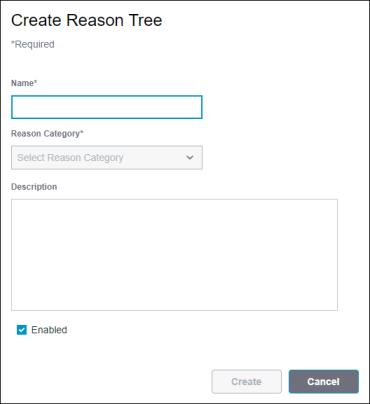
2. Enter the information for the new reason tree:
◦ Name—The name of the reason tree. Must be unique. Required.
◦ Reason Category—The category of the reason tree: Production, Scrap, Unscheduled, Running, Planned Downtime, Unplanned Downtime, Changeover, Unknown, Speed Loss, and Small Stops. Required.
Select a category from the drop-down list. You can narrow down the list of reason categories by entering text in the Start typing field of the drop-down list. Wildcard search is not supported. For more information about reason categories, see Default Reason Types, Reason Categories, and Reason Trees.
◦ Description—Additional information about the reason tree. Optional.
◦ Enabled—The reason tree is enabled on creation by default. To disable the reason tree upon creation, clear the checkbox.
3. Click Create to create the reason tree. The reason tree details page opens. The new reason tree does not have any reason code created nor any equipment or materials assigned to it by default. To create a reason code for the new reason tree, click Create in the Reason Codes tab. For more information, see Creating a Reason Code. To assign the reason tree to equipment or materials, go to the Assignments tab.
You can click Cancel to cancel the creation of this reason tree.
The new reason tree is displayed on the Reason Trees page.