Assumptions and Prerequisites
• The Windchill Directory Server is no longer bundled with PTC Arbortext Content Delivery from release 7.2.0.0 onwards. However, PTC Arbortext Content Delivery supports LDAP and you must install OpenDJ or any v3-compliant directory server for your LDAP settings. PTC Arbortext Content Delivery is qualified with the latest OpenDJ as a v3-compliant LDAP and all the LDAP related settings in the documentation are based on OpenDJ. To install OpenDJ, see Installing OpenDJ.
• PTC recommends that you set up and configure two internal LDAPs, one for Publisher and one for all the Viewers. If you must use a single LDAP, follow the Using a Single LDAP Server for Publisher and Viewer steps to restrict the access to the Publisher applications (Task Manager and configurator).
• You must have the license server installed for PTC Arbortext Content Delivery to work.
• The configuration definitions specified in the configurator always override the definitions specified during the PTC Arbortext Content Delivery setup process. The configurations specified in the Viewers and Core setup processes do not synchronize and reflect in the configurator.
• All Viewer and Core setup components must refer to the same configurator file path located in the shared folder location, accessible to all the entities. Ensure that this link is accessible and not blocked by a firewall.
• PTC recommends that you keep PTC Arbortext Content Delivery installation directory including the Data directory out of any real time scanning antivirus and malware tools. Also this exclusion is applicable when you start PTC Arbortext Content Delivery either by running the startACD.bat script or by starting the services, assuming that the anti-virus provides that option.
• The standalone license server and standalone viewer should not be installed on same machine.
• To install PTC Arbortext Content Delivery, you must install JAVA SDK 11. Extracted Java is not supported.
• If you plan to deploy a cluster environment with two internal LDAPs, one for publisher and one for the runtime viewers, PTC recommends that you must use a separate MongoDB (or separate database name) for the publisher and the runtime viewers.
• Internet connection is necessary to have the Performance Advisor configured for PTC Arbortext Content Delivery.
• For extraction of the PTC Arbortext Content Delivery CD on Windows, use the 7-Zip application only.
• Before installing PTC Arbortext Content Delivery, set the following ulimit settings using root access:
vi /etc/sysctl.confset fs.file-max to 68157440vi /etc/security/limits.conf* soft nofile 65536* hard nofile 65536
• For more information on the size and resolution of Product Hierarchy, Information Structure and Information Element, see the section Adding Thumbnail Images for IE Objects in Util Customize Thumbnail
• For optimized thumbnail image delivery, it is recommended to exclude the PVZ value from the partThumbnails.zip payload file in Windchill. The recommended setup for the PartResources rule should be as follows:
<worker name="com.ptc.arbortext.wvs/PartResources">THUMBNAIL,THUMBNAIL_SMALL,THUMBNAIL3D</worker>
For more information, see the section Service Worker Parameters.
• PTC Arbortext Content Delivery search default configuration has been updated to exclude out of context (standalone) Part results from the search page. For more information, see the section Excluding Standalone Parts.
• It is recommended to use Monolithic or Split configuration for development and quality servers and use Multi-site configuration for production server.
• If you are using more than one Viewer, you need to have a LoadBalancer to distribute your end user load onto multiple application Viewers. For more information to configure external LoadBalancer, see the section Editing Properties of the Configurator Entities
• To make the general content objects searchable through global search, see the section Search All Products and General Content.
|
|
• For all the features to work properly, you must generate a new license file when upgrading to a new PTC Arbortext Content Delivery release.
• The CreoView plugin is used as default for displaying graphics while using the Internet Explorer browser.
|
Prerequisite for Search Results
To improve performance and show relevant search results, update the default search limit value from 15000 to 2000 for each segment. When you update the value, it reduces the search item that are not relevant.
|
|
All new segments that are created after applying 7.2.0.3 CPS it changes by default.
|
To make the changes effective, complete the following steps:
1. Stop all the services of PTC Arbortext Content Delivery.
2. In <segmentpath>\Config\Core\runtimeData.xml file, change the value from <SearchResults MaxResults='15000' MultiValueDelimiterSymbol='|'/>
to <SearchResults MaxResults='2000' MultiValueDelimiterSymbol='|'>.
3. Start the services.
PDF Encryption Support
PTC Arbortext Content Delivery support key lengths up to 128 bits. A PDF with encryption up to AES=128 bits can be loaded.
Transforming and Loading Pre-requisites
• For instructions about how to optimize PVZ, see this article.
• PTC recommends that the image size must be less than 5 MB for the PVZ or SVG images to render correctly in PTC Arbortext Content Delivery.
For information about how to configure the threshold SVG size, see Size Reduction and Threshold Size Configuration for SVG.
• Parenthesis is not supported when creating models (specially while authoring TOC code of any model).
Java Compatibility
Per the Oracle policy, applications cannot bundle Java software (including JDK) with their product. This policy change has resulted in removal of bundled Java from PTC Arbortext Content Delivery. A compatible Java version must be installed prior to the PTC Arbortext Content Delivery install, otherwise the installation will result in an error as it is not able to find proper Java path. PTC recommends that when you install PTC Arbortext Content Delivery, you provide a valid Java path (Java home) in the installer, without any spaces in it. If the Java version is not supported, the installation fails.
You can also subsequently update the Java home path using the setup.properties file.
After installation and during JBoss start up, PTC Arbortext Content Delivery searches a for valid Java version. If it is not available, the server fails due to an unsupported version error.
Supported Java version: PTC Arbortext Content Delivery 7.2.0.0 is based on Java 11. To install PTC Arbortext Content Delivery, you must install JAVA SDK 11. Extracted Java is not supported.
Troubleshooting: If you specify an incorrect or unsupported Java home path, JBoss (or Application server) does not boot after the next server restart. You can see the error logs in SW/Log/System/Log/jBossConsole.
Adding WildFly to the PTC Arbortext Content Delivery Installer
With PTC Arbortext Content Delivery 7.2.0.0, WildFly is decoupled from the PTC Arbortext Content Delivery installer. This decoupling will help you to adopt the new version of the application server, without the need to upgrade PTC Arbortext Content Delivery. This will help you to be on latest and stable WildFly release further enhancing security, stability, and reliability of the product.
PTC will analyze and qualify the new release of WildFly version, on-need basis for all supported releases, and update the support matrix. Follow the specific release compatibility matrix for selecting the WildFly version.
To add WildFly to the PTC Arbortext Content Delivery installer, perform the following steps:
1. Based on compatibility matrix, download the WildFly application (version 24.0.1) server from the WildFly download page.
2. Rename the downloaded zip as WildFly.zip.
3. Copy this WildFly.zip at {ACDSetup}\media

4. Trigger the PTC Arbortext Content Delivery installation.
See the help center Deployment section for further steps.
For updating WildFly to the latest version after installing PTC Arbortext Content Delivery, see Updating WildFly post-Install. |
Linux Considerations—Installed Packages
• On Linux systems you must install the following package: glibc2.17
yum install glibc2.17
If you are using RHEL 7+ and the new CentOS versions, it will have a preinstalled package. |
• The xterm utility must be installed prior to installing PTC Arbortext Content Delivery.
• If you are using RHEL 7+ headless versions, you must also install the following package: yum -y install libaio xorg-x11-utils xorg-x11-xauth xorg-x11-apps autofs nfs-utils lsof bind-utils
Enabling CoreServer Crash Dump on Linux
Before installing PTC Arbortext Content Delivery, enable the CoreServer dump as follows:
1. In the coreCMIServer.sh and coreServer.sh files, set ulimit -c unlimited as follows:
ENIGMA_WORK_HOME=$ENIGMA_WORK_HOME/System/work/core/instance.ptc.com
export ENIGMA_WORK_HOME
ulimit -c unlimited
export ENIGMA_WORK_HOME
ulimit -c unlimited
2. Browse to the /etc/abrt/abrt-action-save-package-data.conf file, and add or set ProcessUnpackaged = yes
3. Open the /etc/abrt/abrt.conf file and set the following parameters:
◦ DumpLocation= <path>For example, DumpLocation = /appl/corefiles/
◦ MaxCrashReportsSize parameter to unlimit the coredump size.For example, MaxCrashReportsSize = 0
4. Provide appropriate rights to the DumpLocation directory.For example, if the corefiles directory is owned by the ACD admin user, the ACD admin user must have write access for the DumpLocation directory. If write access is not available, dumps are not generated in the directory.
5. Test the core dump configuration using the kill -3 PID command and check that core dumps are generated in the /appl/corefiles folder.
Setting JBOSS Heap
You can set the JBOSS heap depending on the size of the data. Set the JBOSS heap size in the deployment Configurator. For more information, see Editing Properties of the Configurator Entities
Prerequisite for Windows Server Deployment
After you install monolithic, Publisher, or Viewer, you must set additional permissions for PTC Arbortext Content Delivery installation directory.
1. Right-click this directory and open the Properties dialog box.
2. In the Security tab, grant full permissions to the Users group.
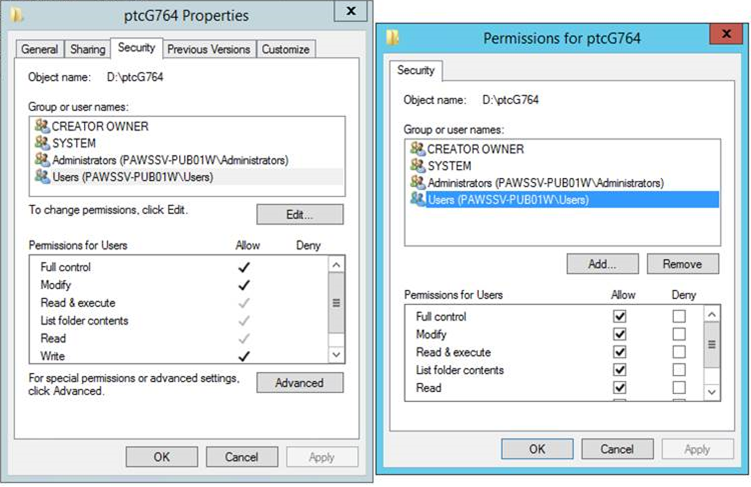
Apply the same setting for the shared DATA directory in case of Cluster environment. |
Dynamic Data (MongoDB) Database Prerequisites for Windows Installation
• To install a dynamic data database as a service on Windows, you must have administrator privileges, so that you can run the PTC Arbortext Content Delivery installer as administrator.
• As MongoDB is an input-output intensive database, it is recommended that you install it in a separate directory from the PTC Arbortext Content Delivery installation directory with read-write permissions and sufficient storage space.
• The latest Visual C++ Redistributable must be installed. Many of MongoDB modules are written in C++, hence they require the C++ libraries. Each one of these modules comes in debug and release versions. Each of these versions have various threaded and non-threaded flavors. Each flavor has several bug fix releases.
• PTC recommends that a hard disk space of 500 MB be available for MongoDB data.
Windows Server 2016
• Minimum requirement to install is latest Visual C++ Redistributable for Visual Studio (2017).
• Install all the latest windows patch updates.
Windows 10 for the Offline Installation
Download and install the latest available Visual C++ Redistributable for Visual Studio. Tested and working with Visual C++ Redistributable 2017.
Deployment Name Configuration for the Offline Environment
You can use a deployment name that is different from the default name for the PTC Arbortext Content Delivery web environment. In such case, to use or activate the PTC Arbortext Content Delivery offline environment, you must configure the same deployment name for the offline environment that is used for your web environment to avoid issues in the offline system activation and further synchronization failures.
For more information, see Configuring the Deployment Name for the Offline Environment in the PTC Arbortext Content Delivery Offline Systems Guide.
Removing Restrictions for Non-Supported Platform
To install PTC Arbortext Content Delivery on non-supported platforms, perform the following actions:
• For Windows platform, set the Windows system variable for the following parameter:SCI_RELAX_PLATFORM=1
• For Linux platform, run following command from the Terminal:export SCI_RELAX_PLATFORM=1
PTC does not recommend the use of non-supported Operating Systems (OS) platforms. If a non-supported OS platform is used, PTC is not responsible to address any issues observed. |
Unzipping the PTC Arbortext Content Delivery Logger Zip Files
To avoid overriding of already extracted logs, it is a good practice to unzip the logger zip files by using the following method:
• For Linux: unzip -B <ZipFileName>
-B flag will auto-rename the old file with the same name.
• For Windows: You need to extract the file using the Extract to <folder\ name\”> option as shown in the following image.
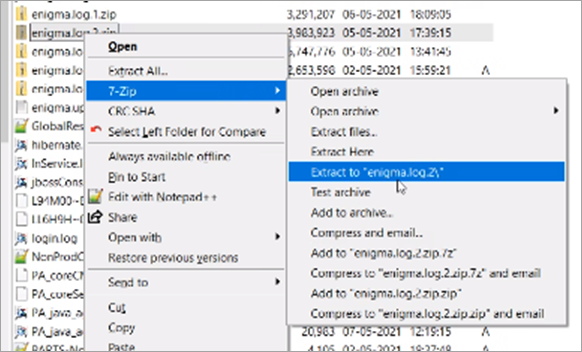
Mobile Support
PTC Arbortext Content Delivery is now available on the mobile devices. See the following details:
• Viewport 360*736 and larger.
• Supported orientation mode is Portrait.
• Recommended network speed is 25 Mbps and above.
• See the PTC Arbortext Content Delivery Software Matrix document for more details about the supported operating systems, viewports and browsers.
Following is the list of devices certified by PTC:
Device | Viewport (width*height) | RAM |
|---|---|---|
iPhone 11 | 414*896 | 4 GB |
Samsung Galaxy S20 or equivalent | 360*800 | 8 GB |
Oneplus 6/7/8T | 412*892 | 8 GB |
iPhone 12 | 390*844 | 4 GB |