Size Reduction and Threshold Size Configuration for SVG
The default threshold size for SVG file is 2 MB in PTC Arbortext Content Delivery. To make an illustration file compatible for working with PTC Arbortext Content Delivery, see the following sections.
The following flowcharts provide an illustration of the steps to follow.
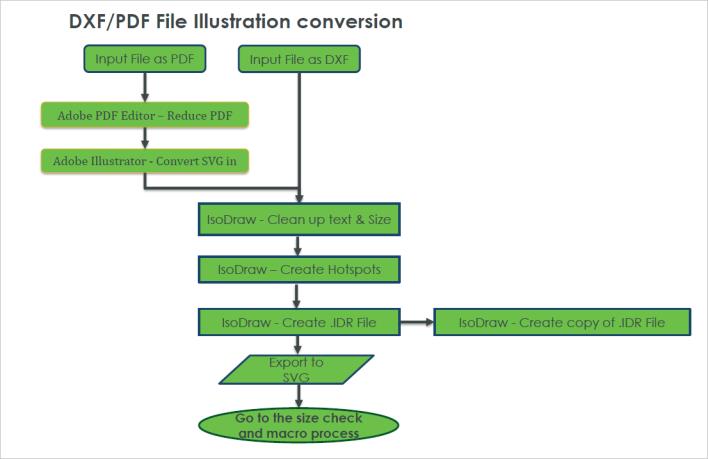
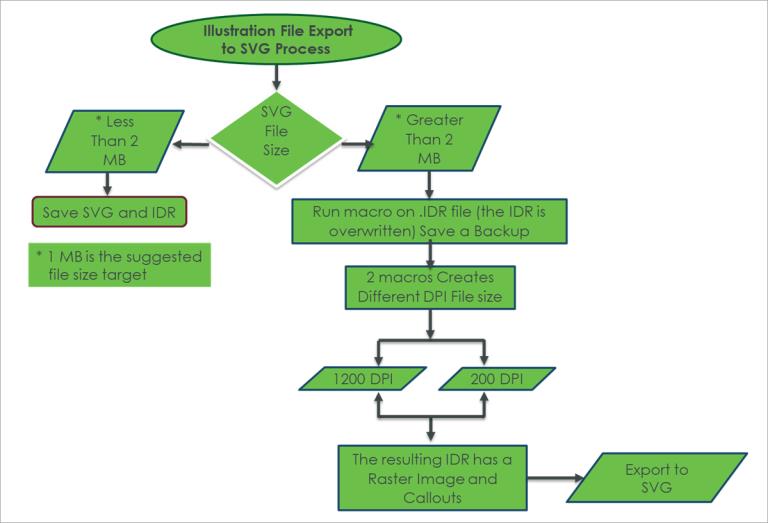
Creating SVG Files for PTC Arbortext Content Delivery
1. Import the illustration file in the IsoDraw application and edit text and size as follows:
If the illustration file is a PDF, before you import it, reduce the size through the PDF Editor as follows. a. Open the input .PDF file in Adobe PDF Editor. b. In the menu bar, go to > > . c. Open Reduced size PDF in Adobe Illustrator and save as .SVG file. 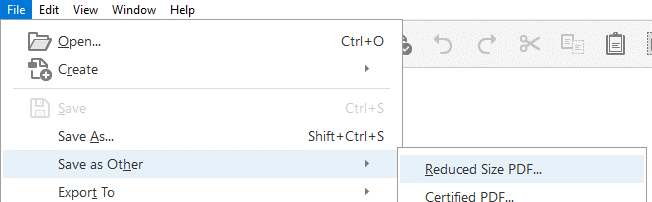 |
a. Open the PDF, SVG or DXF file.
b. In the menu bar, go to > > and select the sheet size and orientation.
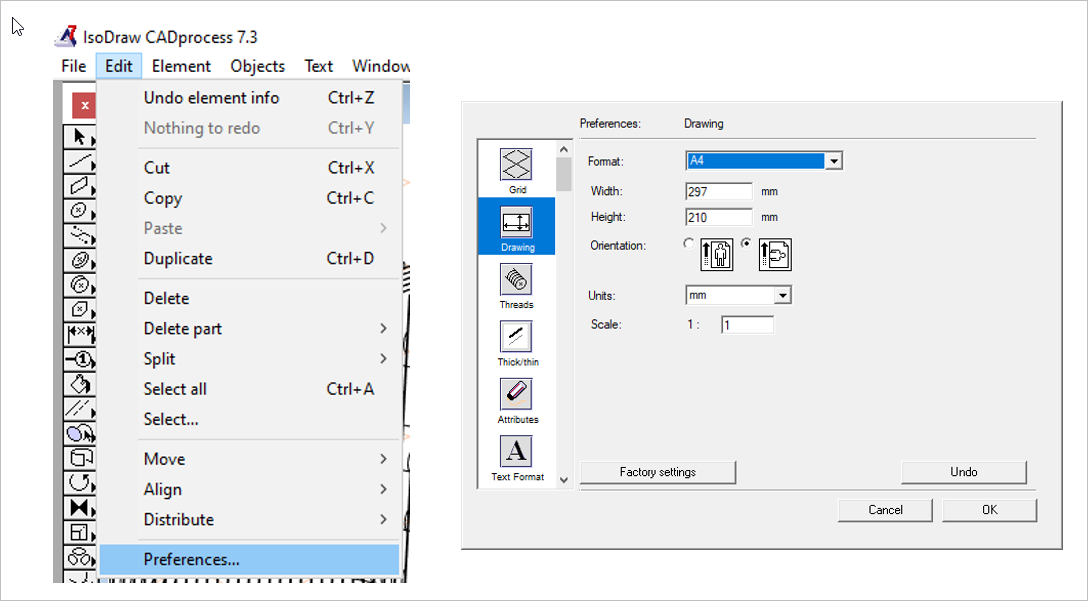
c. Press CTRL+A to select all and go to the Edit Pen window and change the line style as you prefer. For example, In Edit Pen, select Thick Pen with Black color.
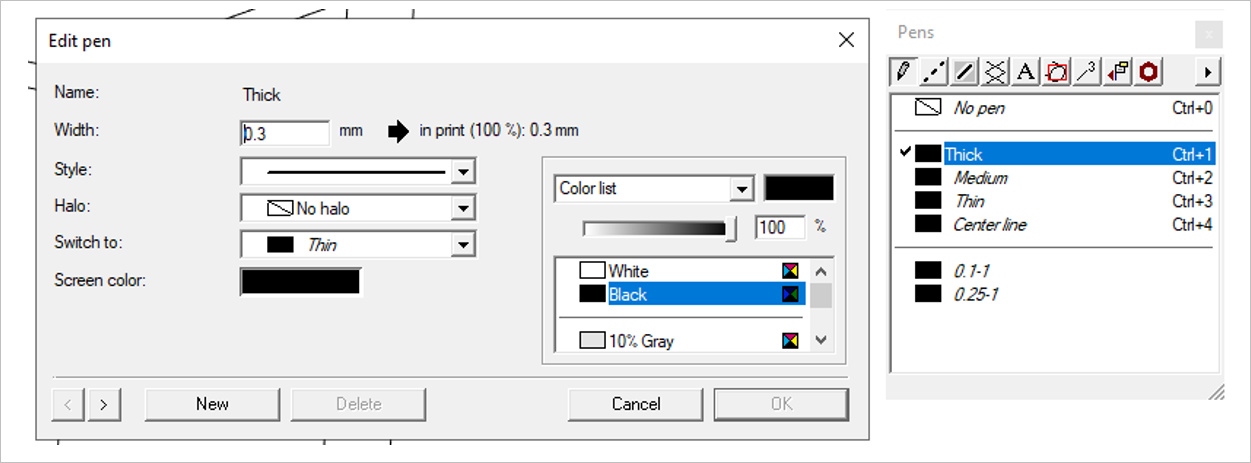
2. Create callouts and hotspots in IsoDraw:
a. In the menu bar, go to > > > .
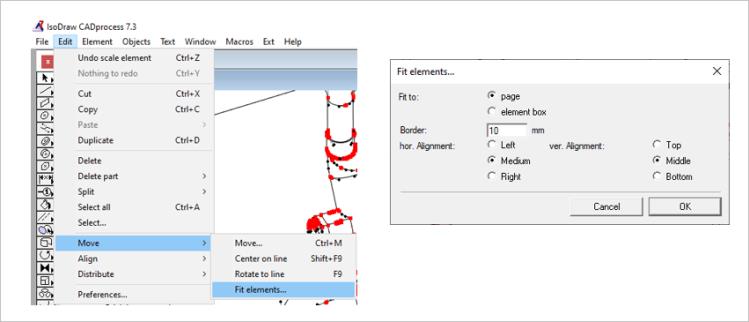
b. Create new callouts and in Select Callout Style window, select Use these callouts as hotspots.
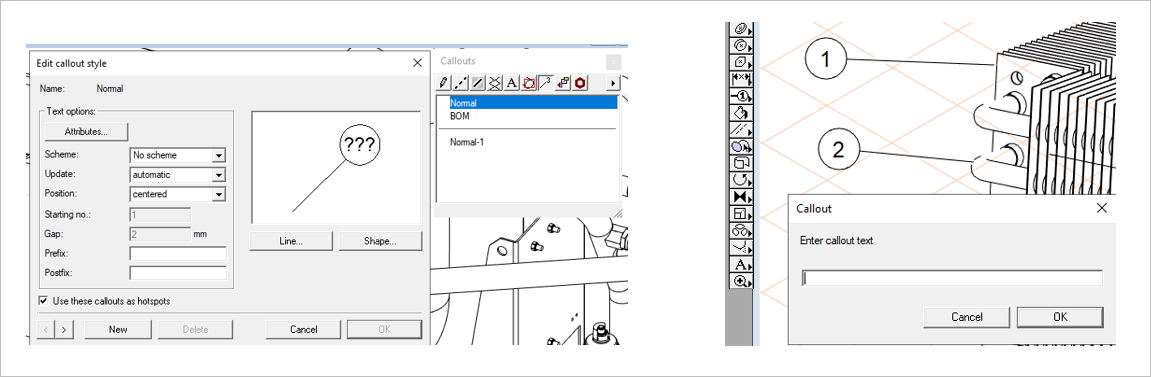
c. Create callouts automatically for text (if the illustration has real text). Select all elements using > .
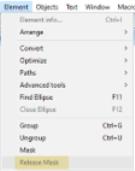
d. In Select elements window, from the drop-down select Text and click Select.
e. Create hotspots for only numbers by using > > .

f. Go to > and select Show objects with hotspots.
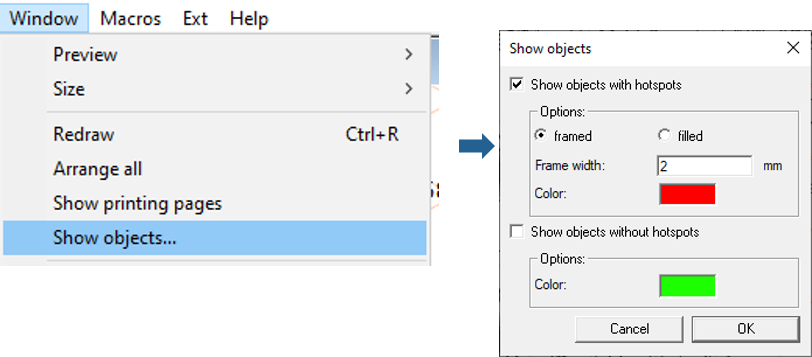
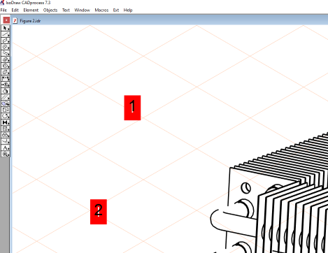
3. Export to SVG:
a. Click >
b. Save as as type SVG Files (.svg).
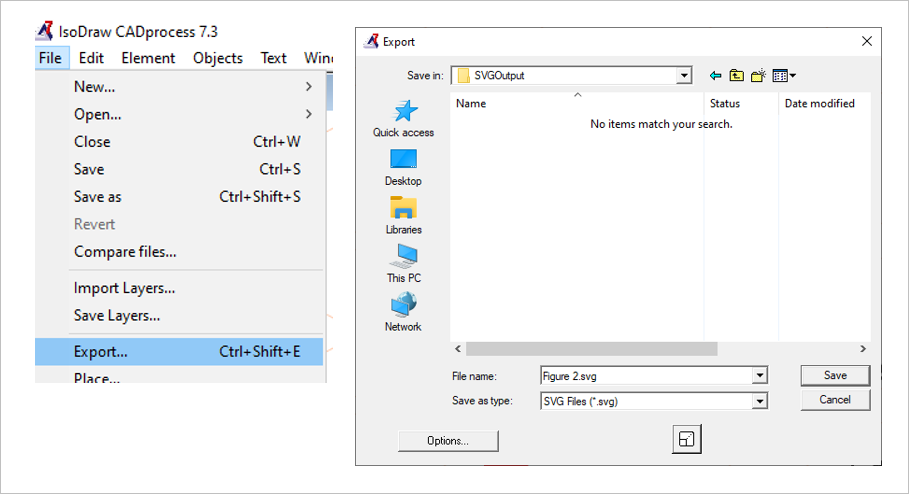
c. Check the file size:
▪ If the exported file size is less than 2 MB, save the SVG file.
▪ If the exported file size is greater than 2 MB, Open the saved IDR file and copy it as a backup and run the macro to reduce its size.

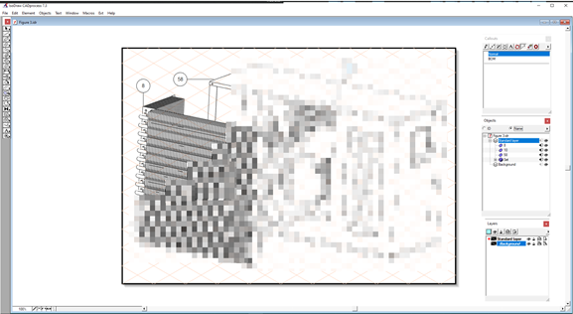
The macro creates three layers. The callouts go to Hotspots layer, the raster image in RasPic , and the geometry in the Standard layer. The standard layer is set not to export.
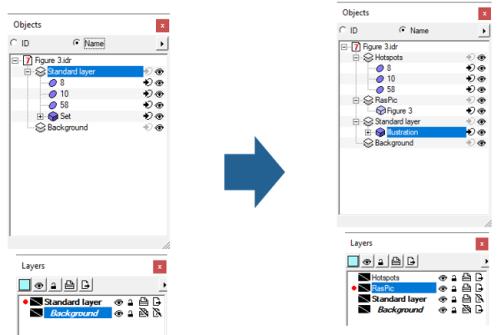
4. If the resulting SVG file size is less than 2 MB, publish the corresponding SVG in PTC Arbortext Content Delivery.
See the macro samples available here to convert the SVGs into PNG and TIFF. You can further configure lines 54 61 of the sample macros according to your illustration files types and sizes.
To know more about the Macro tool in IsoDraw, see this.
Configuring the SVG Threshold Size
If the resulting SVG file size is greater than 2 MB, update the value in the following property in the <ACD_HOME>\InS_SW\Config\System\Config\system.conf.xml file:<Property Name="maxSVGFileSize" Value="2"/> <!--size in MB-->