Shell Tool
The Shell feature has been enhanced to allow a surface with neighboring tangent surfaces to be removed, and or have a different thickness value than the default. This improvement allows for greater flexibility when creating parts that need to be hollow.
- Set Working Directory to CORE_DESIGN
- Open
 shell.prt.
shell.prt.
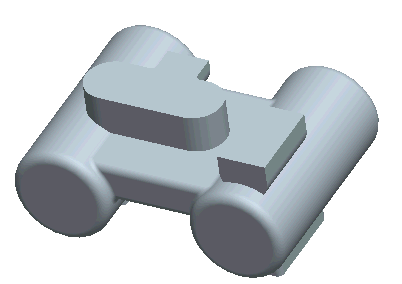
- Select Shell Tool
 .
.
- Select the end surfaces shown below, as the surfaces to remove during the feature creation.

- Enter .5 as the overall thickness.
- Select Complete Feature
 to Finish creating the shell feature in the model.
to Finish creating the shell feature in the model.
- Select the View Manager
 on the top tool bar.
on the top tool bar.
- Select the Xsec tab in the view manager, then RMB on the cross section named shell, and choose Visibility as shown below.
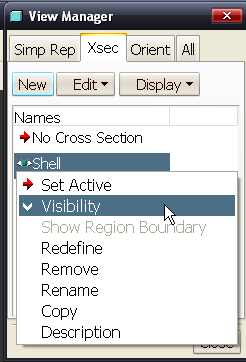
- Spin the model and take a look at the geometry that was removed during the shell. Investigate the section in the model.
- With the shell feature selected, RMB > Edit Definition.
- Hold RMB and select the Non-Default Thickness option, then select the surfaces on the opposite end of the model as shown below, and change their thickness to .1
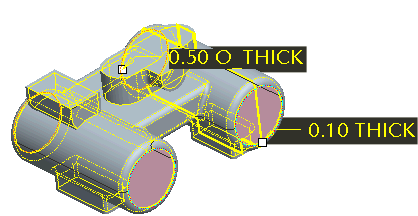
- Select Complete Feature
 to Finish the edit definition.
to Finish the edit definition.
|
|
The cross-section will not update until the feature is completed. |
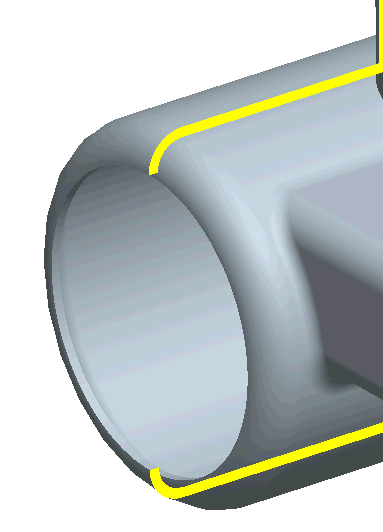
- Spin the model and take a look at the change just made to the wall thickness in the model. Investigate the section in the model.
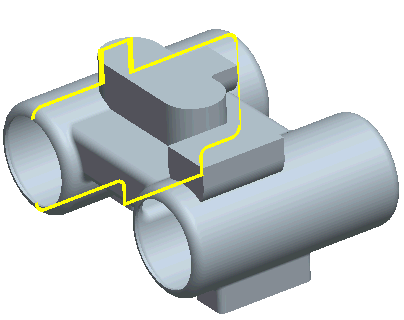
- Window > Close
 .
.
You have completed this Exercise, continue to Next Page.
