Remove Surface
The new Remove Surface Tool can be used in many ways, including:
- Modification of imported geometry
- Remove round and hole geometry to prepare designs for tool design
- Simplify geometry for analysis by removing small details
- Set Working Directory to CORE_DESIGN
- Open
 surface_remove.prt.
surface_remove.prt.

|
|
The geometry for this part was imported from a step file and is a single feature solid model that you will make modifications to. |
- View >
 , select Default Orientation.
, select Default Orientation.
- Change selection filter from Smart to Geometry.
- Select the (3) surfaces shown below using CTRL+Click.
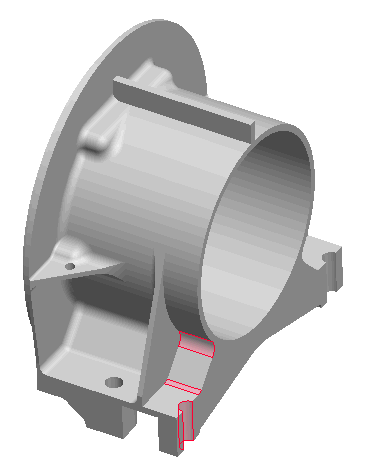
- Select Edit > Remove to create the remove feature.
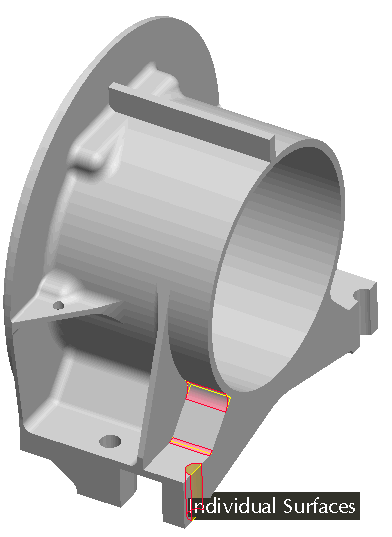
- Select Complete Feature
 to Finish the feature and view the changes to the geometry.
to Finish the feature and view the changes to the geometry.
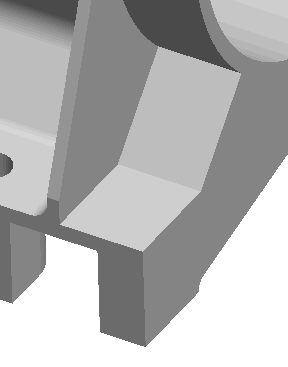
- Try this tool on other geometry in the model.
|
|
This tool requires an Object > Action workflow. All the powerful surface collections techniques are available, i.e., Seed & Boundaries. Once inside the tool, use References > Details... from dashboard to assist with selection process. |
- Window > Close
You have completed this Exercise, continue to Next Page.
