ThingWorx Flow Overview
The following are the main components of ThingWorx Flow:
Workflows
A workflow is a series of sequential steps that is designed to accomplish a unit of work, often as part of a broader business process.
In ThingWorx Flow, a workflow can be configured to be executed by external system events, via triggers, or by an external invocation via a webhook URL.
The steps in a workflow are actions that invoke RESTful services on third-party systems. Each action is configured with a connection for authentication and the input data is passed to the third-party system. The output from these actions can be used in subsequent actions in the workflow.
Connectors
A connector is a collection of predefined actions, triggers, authorizations, and connections, that can be configured for use in workflows to interact with external systems or perform a specific task.
For more information on connectors, refer to Out-of-the-Box Connectors and Actions. For information on creating connectors using the ThingWorx Flow SDK, refer to ThingWorx Flow SDK.
Actions
An action is an individual step in a workflow that takes input data and performs a specific task, usually calling a service on an external system, and makes its output data available for subsequent steps of the workflow.
For more information on actions, refer to Actions. For information on creating actions using the ThingWorx Flow CLI, refer to Creating Actions.
Triggers
A trigger is a specialized action that you can configure on the start step ( ) of a workflow to define when the workflow is executed. Some triggers poll external systems by checking for certain conditions. Other triggers register call-backs with external systems so that workflows are executed whenever a certain event occurs on that system.
) of a workflow to define when the workflow is executed. Some triggers poll external systems by checking for certain conditions. Other triggers register call-backs with external systems so that workflows are executed whenever a certain event occurs on that system.
For more information on triggers, refer to Triggers. For information on creating triggers using the ThingWorx Flow CLI, refer to Creating Triggers.
Authorizations and Connections
Authorizations and connections are grants by an account owner to authorize the ThingWorx server access to capabilities of a third-party application service. They allow actions and triggers to access data from external systems.
Each authorization or connection is owned by the user who creates it. By default, only the creator can view, use, edit, or delete authorizations and connections. Every user, including the Administrator user and all members of the Administrator group, can own authorizations and connections. The Administrator user and any member of the Administrator group cannot view, use, edit, or delete any private authorization or connection created by another user.
Authorization and connection names must be unique.
Share authorizations and connections through the Share option on the ThingWorx Flow settings page. Any user with Design Time privileges on workflows can see and use shared authorizations and connections. Only the owner can edit or delete shared authorizations and connections. Shared authorizations and connections are identified by  next to the authorization or connection.
next to the authorization or connection.
No users including administrators, can view or edit credentials of shared authorizations and connections owned by other users. |
Authorizations
An authorization uses the Open Authorization (OAuth) authentication and authorization standard for authentication.
For more information on how to create authorizations, refer to Authorizations. For information on creating authentication using the ThingWorx Flow CLI, refer to Creating Authentication.
Connections
A connection uses any standard other than Open Authorization (OAuth) for authentication. For example: Basic, form-based, App Keys, and so on. Connections are a combination of a system identifier (URL) and account credentials to be used to access a system.
For more information on how to create authorizations, refer to Connections. For information on creating authentication using the ThingWorx Flow CLI, refer to Creating Authentication.
Examples
Workflow 1
The following image shows a sample workflow:
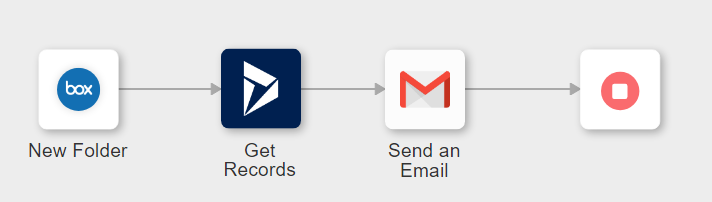
This workflow uses a Box New Folder trigger. When a new folder is created in the Box account, the user gets all details for the record, using Dynamics 365 CRM. The details are sent in an email to the Gmail account of the user.
Workflow 2
For detailed steps on creating an alert management workflow, see Example: ThingWorx Alert Management Workflow.