ThingWorx Flow Settings
On the ThingWorx Flow Settings page, you can view and manage authorizations, connections, triggers, and custom actions that are created.
To access the ThingWorx Flow Settings page, on the ThingWorx Flow dashboard, click the user menu  in the header, and then click Settings.
in the header, and then click Settings.
 in the header, and then click Settings.
in the header, and then click Settings.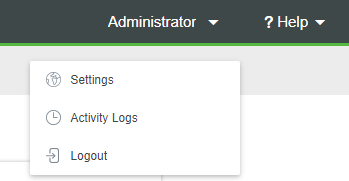
The ThingWorx Flow Settings page opens.
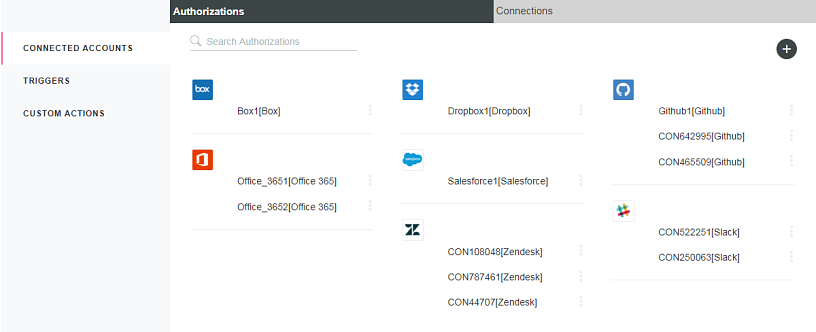
You can perform the following tasks on this page:
• Click the CONNECTED ACCOUNTS tab to add, view, and manage authorizations and connections that are associated with all workflows in your account.
• Click the TRIGGERS tab to view and manage triggers that are associated with the workflows in your account.
• Click the CUSTOM ACTIONS tab to add, view, and manage custom actions that are added to your account.
Connected Accounts — Authorizations
Click > to add, view, and manage authorizations for all workflows associated with your account.
You have access to all authorizations that are created by you. Access to authorizations created by other users depends on whether they are shared.
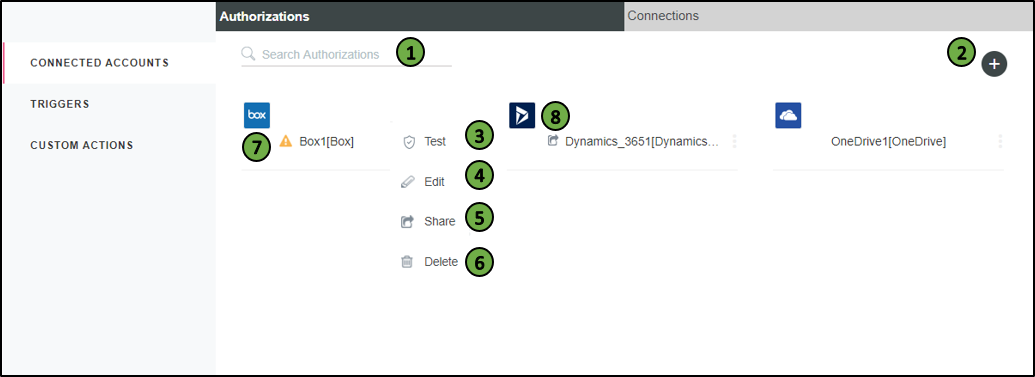
The following table provides a description of the actions that are available for users on this page:
Legend | Description |
|---|---|
1 | Search and filter authorizations by name. |
2 | Create an authorization. For more information, see Creating authorizations. |
3 | Test the authorization against the external system to check if it is valid. |
4 | Edit the authorization. |
5 | • Share — Share an authorization so that other users can use it in new triggers or actions, or configure existing triggers or actions to use the authorization. Shared authorizations are denoted by Other users can see all configuration information in existing triggers and actions using the authorization, including lookup data from the external system. If there is confidential data that could be visible, then do not share the authorization. However, other users cannot view or edit details of the authorization. • Stop Sharing — Stop sharing the authorization so that other users cannot use it in new triggers and actions or configure existing triggers and actions to use the authorization. Sharing or unsharing the authorization does not affect workflow execution. |
6 | Delete the authorization. You cannot delete authorizations that are used in any workflow. If you want to delete an authorization that is used in any workflow, you must remove the authorization from the workflow. For more information about deleting an authorization from the workflow, see Workflow Settings. |
7 | Indicates that the imported authorization is incompletely configured. |
8 | Indicates that you have shared the authorization with other users. |
Connected Accounts — Connections
Click > to add, view, and manage connections for all workflows associated with your account.
You have access to all connections that are created by you. Access to connections created by other users depends on whether they are shared.
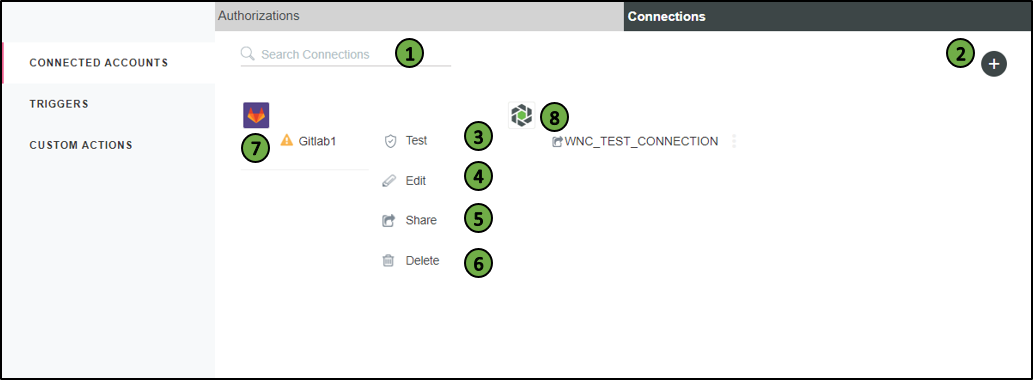
The following table provides a description of the actions that are available for users on this page:
Legend | Description |
|---|---|
1 | Search and filter connections by name. |
2 | Create a connection. For more information, see Creating connections. |
3 | Test the connection against the external system to check if it is valid. |
4 | Edit the connection. |
5 | • Share — Share a connection so that other users can use it in new triggers or actions, or configure existing triggers or actions to use the connection. Shared connections are denoted by Other users can see all configuration information in existing triggers and actions using the connection, including lookup data from the external system. If there is confidential data that could be visible, then do not share the connection. However, other users cannot view or edit details of the connection. • Stop Sharing — Stop sharing the connection so that other users cannot use it in new triggers and actions or configure existing triggers and actions to use the connection. Sharing or unsharing the connection does not affect workflow execution. |
6 | Delete the connection. You cannot delete connections that are used in any workflow. If you want to delete a connection that is used in any workflow, you must remove the connection from the workflow. For more information about deleting a connection from the workflow, see Workflow Settings. |
7 | Indicates that the imported connection is incompletely configured. |
8 | Indicates that you have shared the connection with other users. |
Triggers
Click the TRIGGERS tab to view and manage triggers that are associated with the workflows in your account.
You have access to all triggers that are created by you. Triggers created by other users do not appear.
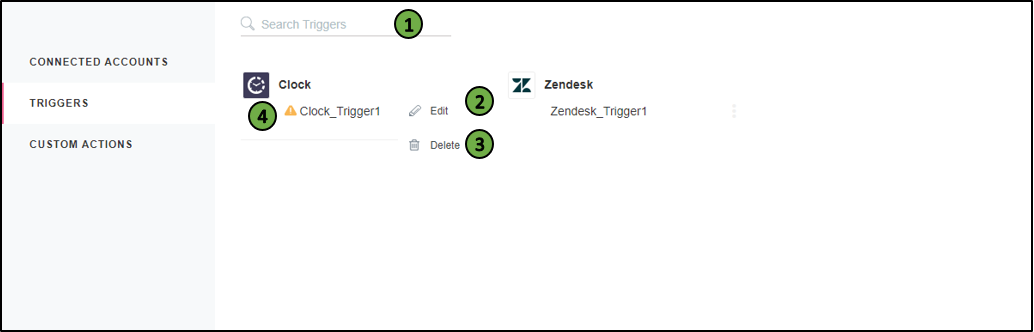
The following table provides a description of the actions that are available for users on this page:
Legend | Description |
|---|---|
1 | Search and filter triggers by name. |
2 | Edit the trigger. |
3 | Delete the trigger. You cannot delete triggers that are used in any workflow. If you want to delete a trigger that is used in any workflow, you must remove the trigger from the workflow. |
4 | Indicates that the trigger is disabled and not used in any workflows. |
Custom Actions
Click the CUSTOM ACTIONS tab to add, view, and manage custom actions that are added to your account.
Custom actions are not owned by individual users, so all custom actions created by all users appear here.
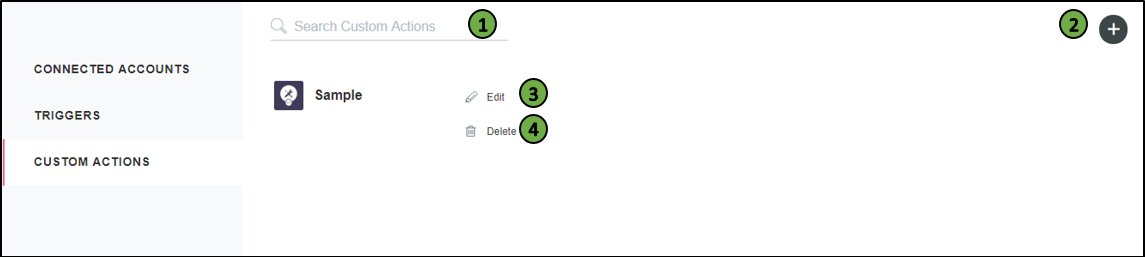
The following table provides a description of the actions that are available for users on this page:
Legend | Description |
|---|---|
1 | Search and filter custom actions by name. |
2 | Create a custom action. For information about creating a custom action, see Working with Custom Actions. |
3 | Edit the custom action. |
4 | Delete the custom action. When you add a custom action to a workflow, a copy of the action is created and associated with the workflow. When you delete a custom action, any workflows that are using the action continue to work. However, you cannot add that custom action to any other workflow. |