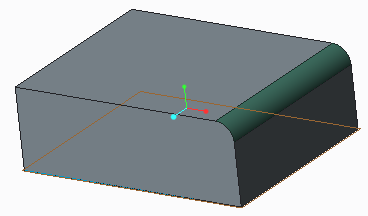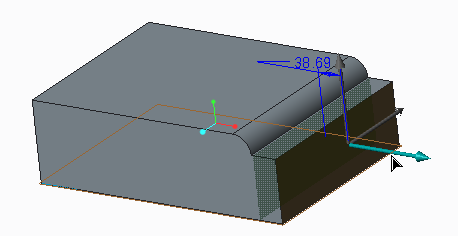Example: Effect of Recognizing Geometry as Not a Round while Moving a Surface
When you move the surface adjacent to a round as shown below, the round also moves along with the selected surface. You can recognize the rounded surface as not a round and move only the selected surface.
To move only the selected surface (without the rounded surface):
1. On the
Home tab, click the arrow next to
 Edit Round
Edit Round.
2. Click
 Not Rounds
Not Rounds. All rounded surfaces in the graphic window are highlighted as shown in the following image.
3. Select the highlighted round surface to recognize the surface as not round. An Options Toolbar opens.
4. Select the surface adjacent to the rounded surface to activate the Move command.
5. Drag the handle as shown below. The adjacent surface now moves without the rounded surface.
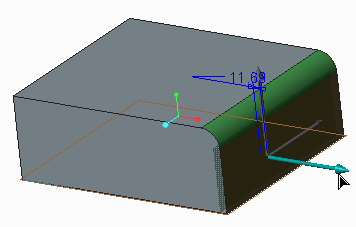
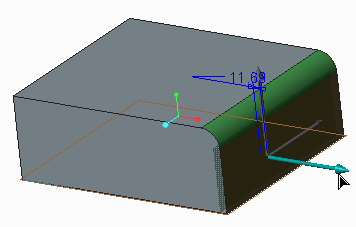
 Edit Round.
Edit Round. Not Rounds. All rounded surfaces in the graphic window are highlighted as shown in the following image.
Not Rounds. All rounded surfaces in the graphic window are highlighted as shown in the following image.