Task 6. Create a hex-shape cut in the shaft
-
Click the Sketch Tool
 icon on the right toolbar to create a sketch.
icon on the right toolbar to create a sketch. -
Select the surface shown as the Sketch Plane and then click the Sketch button in the Sketch dialog.

-
Click the No Hidden
 icon in the main toolbar for a better display of the sketch.
icon in the main toolbar for a better display of the sketch. -
Click the Sketcher Palette
 icon in the sketcher toolbar.
icon in the sketcher toolbar. -
In the Sketcher Palette dialog, select the Polygons tab, and then double-click the Hexagon. You should see a plus (+) sign next to the cursor.
-
Click anywhere to place the hexagon. In the Scale Rotate dialog, select .15 as the scale. In the middle of the hexagon, you will see a circle with an x through it. Left-click this circle (and keep the mouse button down) and move it where the vertical and horizontal dashed lines meet (see the illustration for more details).
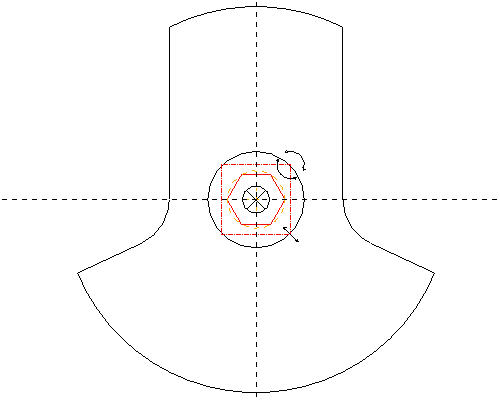
-
Click the Accept Changes
 in the Scale Rotate dialog and then click the Close button in the Sketcher Palette dialog.
in the Scale Rotate dialog and then click the Close button in the Sketcher Palette dialog. -
Click the Shaded View
 icon in the main toolbar, and press CTRL+D on your keyboard for the default orientation of the model.
icon in the main toolbar, and press CTRL+D on your keyboard for the default orientation of the model. -
Click the Sketch Complete
 icon on the sketcher toolbar.
icon on the sketcher toolbar. -
Click the Extrude
 icon with the sketch still selected. Change the depth in the dashboard to .125, and click the Change Depth Direction
icon with the sketch still selected. Change the depth in the dashboard to .125, and click the Change Depth Direction  icon. Then select the Remove Material
icon. Then select the Remove Material  icon in the dashboard.
icon in the dashboard. -
Click the Complete Feature
 in the dashboard.
in the dashboard.
