Task 4. Shell the Part
-
Press MIDDLE-DRAG to rotate the model so the bottom surface is visible as shown below.

Middle-drag implies a middle mouse button "press and hold", while moving the mouse.
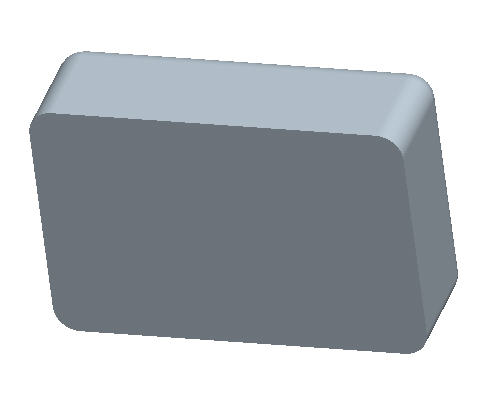
-
Start the Shell Tool
 from the toolbar on the right of the screen.
from the toolbar on the right of the screen.

Shell features remove surfaces to hollow out a design model, leaving walls with specified thickness values.
-
Select anywhere on the bottom surface of the part. The model will appear as shown below.
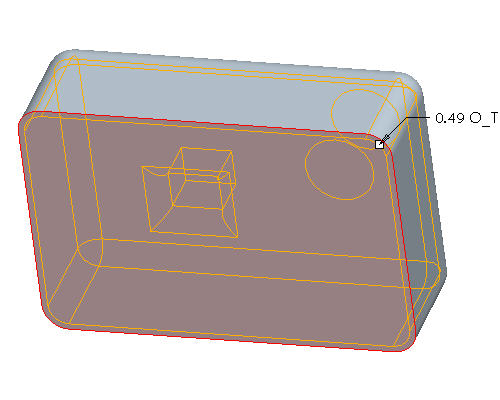
-
Click Complete Feature
 from the dashboard in the lower right hand corner of the screen.
from the dashboard in the lower right hand corner of the screen. -
This will hollow the part as shown below.

