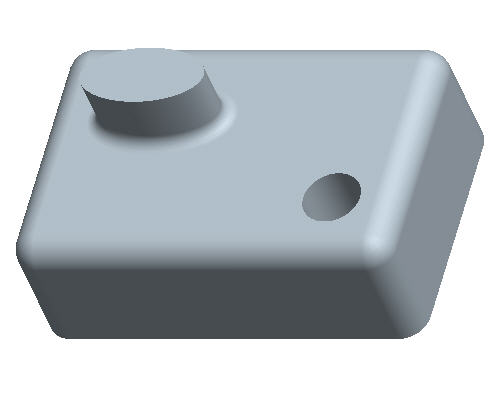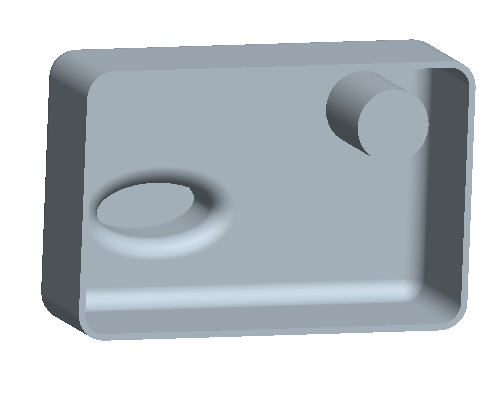Task 5. Explore Design Options
-
Press CTRL+D on the keyboard to return to the default orientation of the model.
-
Right click on SKETCH 2 from the model tree on the left side of the screen and select Edit Definition.
-
With the Select Item
 tool selected hold the left mouse button and drag a window to box select the rectangular sketch shown below.
tool selected hold the left mouse button and drag a window to box select the rectangular sketch shown below. 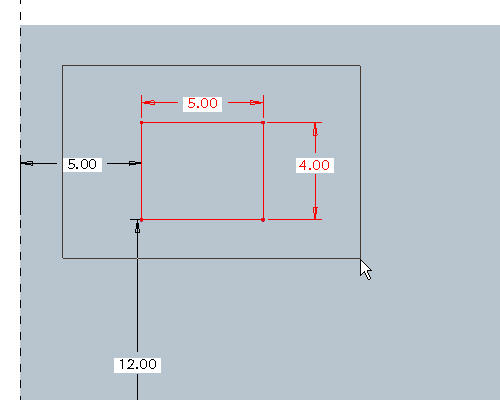
-
Press DELETE on the keyboard.
-
Using the down arrow next to the circle tool
 , select the ellipse tool
, select the ellipse tool  .
.
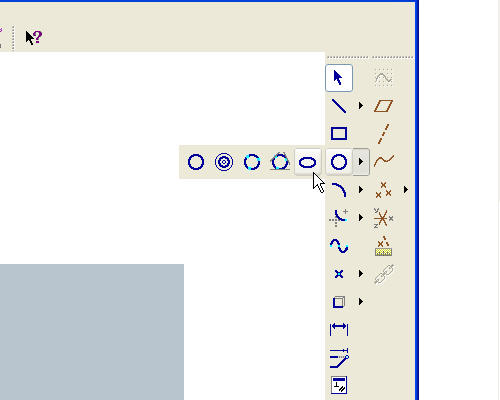
-
Sketch an ellipse roughly the size and location shown below.

-
Click the Sketch Complete
 icon to complete the sketch.
icon to complete the sketch. -
Press CTRL+D on the keyboard to return to the default orientation of the model and see the changes.

Notice that the rounds from the base of the original protrusion were automatically recreated at the base of this new protrusion.
-
Press MMB-DRAG to rotate the model and see the changes.

Middle-drag implies a middle mouse button "press and hold", while moving the mouse.
-
Click Save
 from the main toolbar.
from the main toolbar.