Task 2. Viewing, Selection, and Modification
-
With the BASE.PRT open, MIDDLE-DRAG in the graphics window to spin the model. Spin the model in several directions and notice the model is spinning around the spin center in the center of the model.
-
Press SHIFT + MIDDLE-DRAG to pan the model from the center of the graphic window.

The '+' indicates that the keys are held down simultaneously.
-
To Zoom in, press CTRL + MIDDLE-DRAG vertically toward you.
-
To Zoom out, press CTRL + MIDDLE-DRAG vertically away from you. If you have a wheel mouse. Roll the mouse wheel toward you to zoom in and roll the mouse wheel away from you to zoom out.
-
Click CTRL + D to return the model to the default position.
-
In the model tree, right click on the feature called PROTRUSION and select Edit.
-
The dimension will appear for the protrusion on the model.
-
Double-click on the vertical dimension of 155 and type 250 and click ENTER.
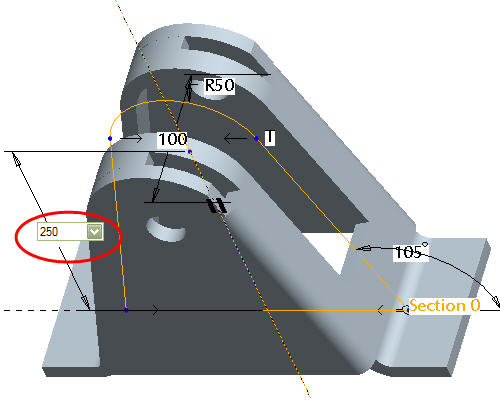
-
Click Regenerate
 from the main toolbar to incorporate the changes.
from the main toolbar to incorporate the changes.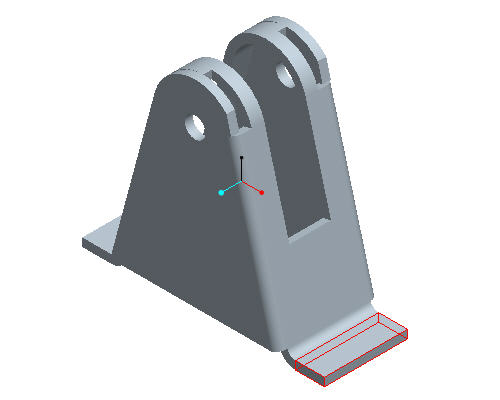
-
Click Save
 from the main toolbar.
from the main toolbar. -
Click File > Close Window
 .
.
