FRACAS Standard Panes
The following table describes the panes that appear by default in the System file of a newly created Project when only the FRACAS module is in use. All but the FRACAS Incidents pane are shown in the upper or left window, depending on the System file orientation. To switch between the horizontal and vertical orientations, you can select > . If needed, you can turn on additional FRACAS panes so that they too show in the System file. For more information, see FRACAS Additional Panes.
|
|
The pane name is the table name. Because custom names can be specified for many tables, the names in your Projects might differ from those used in this help system. For more information, see Table Settings (Project).
|
|
Pane
|
Description
|
||
|---|---|---|---|
|
System Tree Items
|
Displays the system breakdown in a hierarchical tree structure. For more information, see System Definition.
If incidents are recorded without regard to system breakdown, you can hide the System Tree Items table from view. Because the top-level item in this table still exists, all of the incident information that you enter are associated with it. The Parts Table is not used by the FRACAS module.
|
||
|
Problems
|
Displays higher-level problems, which can be associated with FRACAS incidents to group incidents with the same or similar failure cause together. The Problems table is shown by default in a new Project if any module that supports it is in use. If you do not want to use this table, you can turn it off in the Table Settings pane in the Project Properties window. For more information, see Problems.
|
||
|
FRACAS Incidents
|
Displays incidents, issues, or failures for the item selected in the System Tree Items table. For more information, see FRACAS Incidents Table.
|
FRACAS tables include two special fields, Last Edit User and Last Edit Date, which store the name of the last person who modified a record and when this person made the modification. In the Enterprise Edition, the Windchill Risk and Reliability user name of the person who logged in and made the change is recorded. In the Team Edition, the Windows user name of the person who made the change is recorded.
|
|
It is possible that your system administrator has granted you access to only the records that you have inserted in FRACAS tables. For more information, see User Level Filtering (Enterprise Edition Only).
|
The backbone of your FRACAS is the FRACAS Incidents table. Each time a product or service issue occurs, you insert a record in this table to capture information about this incident or failure. The following figure shows this table in relation to other tables that you can use with the FRACAS module.
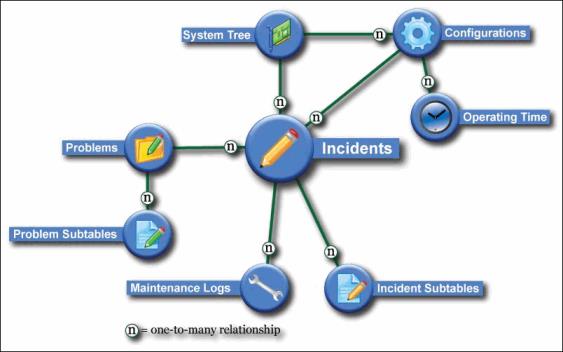
As described in Table Format Files, you can create and enable custom Table Format files for all FRACAS tables and subtables. You can also create and enable any number of custom FRACAS forms on which to record and view FRACAS data. For more information, see Form Design Files. As a result, the FRACAS panes that appear in your System file might differ from those described in the subsequent topics.