Customizing the Default P-Diagram Form
If you study a Project created from the FMEA P-Diagram Template in the Samples folder, you can see how setting up a custom form for p-diagram creation is quite complicated. However, modifying the supplied form is fairly easy.
1. Do the following to open the Form Design file:
a. Select > > > . The Open File window opens.
The only file available, P Diagram, is selected by default.
b. Click Open. The file opens.
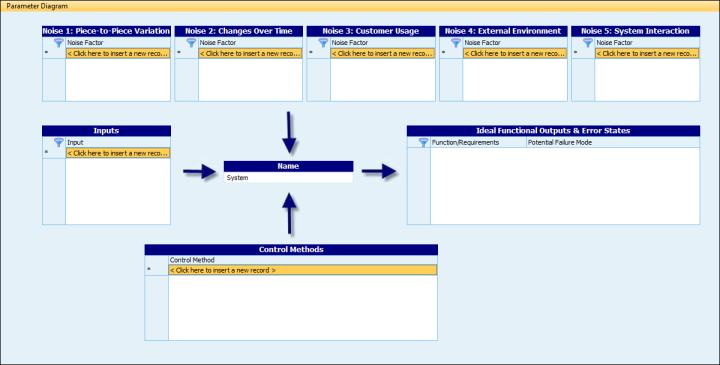
Controls for text labels are inserted above the controls for each of the embedded tables.
In the center of the form, the Name field in the FMEA Tree Items table is shown. This field displays the active item in this table.
The arrows surrounding the Name field are in an image file, which is inserted using the picture control. This image file shows the information flow.
2. To view the properties for any control, right-click it and select Properties. In the window that opens, you can view and modify the properties on each of the pages shown. For more information, see Control Property Pages.
For each of the embedded tables on this form, you can view the name for its table type. For example, FMEA Control Plans is the table type for Control Methods table, and FMEA Worksheet is the table type for the Ideal Functional Outputs & Error States table.
The other six tables have been renamed in the Table Settings pane in the Project Properties window. The following table maps the table types shown on this form to their default subtable names. For more information, see Table Settings (Project).
Table Type Shown on Form | FMEA Tree Subtable Name |
|---|---|
Noise Factor 1 | FMEA Tree Subtable 1 |
Noise Factor 2 | FMEA Tree Subtable 10 |
Noise Factor 3 | FMEA Tree Subtable 11 |
Noise Factor 4 | FMEA Tree Subtable 12 |
Noise Factor 5 | FMEA Tree Subtable 13 |
Inputs | FMEA Tree Subtable 14 |
3. If desired, you can use the Format Builder to insert additional fields in any of these FMEA Tree Items subtables. For more information, see Using the Format Builder to Modify an Enabled Table. The layout space available in the Form Design file is the only limitation.
Now that you understand how to customize the default Form Design file for p-diagram construction, you could create one from scratch if necessary. Your system administrator can copy a Team Project that contains your custom form to the Samples folder. You can then use this Project as the template from which to create Projects for p-diagrams.