FRACAS Incidents Table Fields
The FRACAS Incidents table has its own Table Format file. For more information, see Table Format Files. Descriptions of the default fields in this table follow.
|
Option
|
Description
|
|---|---|
|
Incident Identifier
|
The unique identifier assigned to the incident. In the System file properties, > specifies the format for the identifier. For more information, see Identifiers System File Properties.
|
|
Site, Incident
|
The location where the incident occurred.
|
|
Person, Incident Entry
|
The name of the person who inserted the incident.
|
|
Occurrence Date
|
The date that the incident occurred.
|
|
Description, Incident
|
A description of the incident that includes details that can help the analyst determine the appropriate corrective action.
|
|
Serial Number
|
The serial number of the system tree item that is affected by the incident. If a value is entered for Serial Number (FRACAS) in the System Tree Items table, it is shown in this field. For more information, see Serial Numbers.
|
|
Closed?
|
Indicates whether the corrective action for the incident was accepted by management, thereby closing the incident. When this checkbox is selected, the incident is closed. This field is part of the default FRACAS MTBF filter used in FRACAS MTBF calculations. It is also used to color code incidents. The color in which closed and open incidents appear are specified by Incident Color-Closed and Incident Color-Open under FRACAS in the Options window. For more information, see FRACAS User Options.
|
|
Relevant?
|
Indicates whether the incident has been verified and can be expected to occur in normal operational use. Relevant failures “count” in the calculation of reliability. This field is part of the default FRACAS MTBF filter used in FRACAS MTBF calculations.
|
|
Chargeable?
|
Indicates whether the incident is chargeable. A chargeable incident is generally a primary failure of the product or service under test, and any secondary failures resulting from a single failure incident. This definition of failure is typically limited to formal, contractually required reliability tests (performed in-house or in the field). This field is part of the default FRACAS MTBF filter used in FRACAS MTBF calculations.
|
To have different fields appear in the FRACAS Incidents table, you can modify the default Table Format file for this table, Table Format (FRACAS Incidents). This is very easily done using the Format Builder. For more information, see Using the Format Builder to Modify an Enabled Table.
For example, if meter readings are available for system tree items, you might want to insert Meter Reading in the FRACAS Incidents table or on an Incidents forms to record these values. When ever-increasing meter readings are entered for an item, you can create a Weibull data set to analyze the failure data for an item. For more information, see Creating a Weibull Data Set from FRACAS Incidents. It is assumed that the initial meter reading is zero.
If you are using problems to group incidents with the same or similar failure causes, you can insert the Problem field in the FRACAS Incidents table or on a Incidents form so you can see if the incident is associated with a problem.

Clicking Problem displays a dropdown control. Clicking the control opens a selection window for associating an incident with an existing problem.
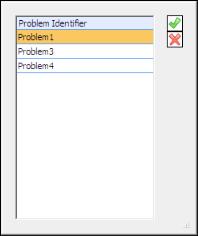
Shared fields in the Problems table can also be inserted in the FRACAS Incidents table or forms. For more information, see Problems Table Fields.
If you have defined workflow states in the Project’s Workflow file, you can insert Workflow State in the FRACAS Incidents table or on one of its forms to control the workflow process. When you make or change a selection for this field, a predefined email message is generated and sent to each email address entered for this workflow state in the Workflow file. For more information, see Workflow Files (Enterprise Edition Only).
To help record all relevant incident data, a FRACAS Incidents form is oftentimes created for each workflow state defined in the Workflow file. For example, assume that you have four workflow states: Incident Entry, Incident Analysis, Incident Corrective Action, and Incident Close Out. A Form Design file can be created for each of these states. This is especially beneficial when different people complete different portions of the FRACAS. A Form Design file that shows current status information for the incident can also be created for management.