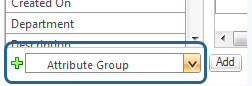Editing Attribute Layouts
To edit an attribute layout, use the following procedure:
2. Select Edit from the type information page Actions menu to enter edit mode.
3. Edit the attribute layout
Name and
Description as needed. If the attribute layout is inherited, the inheritance icon

displays next to the
Description field. The name and description cannot be edited on inherited attribute layouts.
4. Edit the applicable Screen Types selection as needed. Use CTRL+click to select multiple screen types.
Selecting the All screen type means that the attribute layout applies to all screen types that do not have an attribute layout explicitly defined for them. Once a screen type is selected for an attribute layout, that screen type is no longer available for selection on other attribute layouts for that type.
The screen types cannot be edited on inherited attribute layouts.
5. Add additional layout elements as needed. Below each layout element is a drop-down list that defaults to Attribute Group. When you select a layout element from the list and click Add, the new layout element is added directly below the list. You can add new layout elements between existing layout elements by selecting items from the list in the appropriate position.
Select the desired type of layout element from the list, and click Add.
Available layout elements include:
◦ Attribute Group
◦ Nested Classification Layout (if Windchill PartsLink Classification and Reuse is installed)
Empty layout elements are not displayed in the user interface. New layout elements can be added to an inherited layout.
6. Edit each layout element as needed:
7. Reorder the layout elements as needed. Drag-and-drop the layout elements into the appropriate location within the attribute layout.
9. Click Save to save your changes, and remain in edit mode. Click Done to save your changes and return to view mode.
 displays next to the Description field. The name and description cannot be edited on inherited attribute layouts.
displays next to the Description field. The name and description cannot be edited on inherited attribute layouts. displays next to the Description field. The name and description cannot be edited on inherited attribute layouts.
displays next to the Description field. The name and description cannot be edited on inherited attribute layouts.