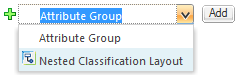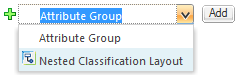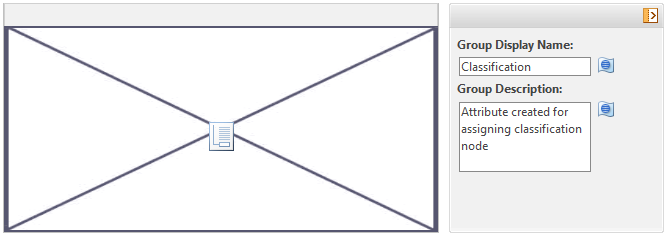Adding a Nested Classification Layout
If Windchill PartsLink is installed at your site, classifications defined in the Classification Administration utility can be added to an attribute layout as follows:
1. From the drop-down list below the Available Attributes pane, select Nested Classification Layout.
2. Click Add.
3. From the Add a new layout element window, choose a classification attribute.
4. Click OK.
The nested classification layout element is added to the attribute layout.
The system automatically populates the Group Display Name with the name of the classification attribute and the Group Description with text identifying the content that is displayed in the user interface for this nested classification layout. Edit the Group Display Name and Group Description for the group. These fields are both optional. The Group Display Name, if specified, displays in the user interface for the screen types where the layout is used. The Group Display Name and Group Description can be changed on inherited groups on an inherited layout.
Because the content of a nested classification layout is defined in the Classification Administration utility, and cannot be edited within the Type and Attribute Management utility, the definition pane for the nested classification layout displays a classification icon.
Nested classification layouts cannot be edited to select a different classification attribute, they can only be
deleted, and a new nested classification layout added.