Prepare Export Configuration
This task assumes that a roundtrip configuration has been created within a Windchill Requirements project and that a mapping file has been created.
In this section you will learn how to execute an export operation to create an exchange file
1. Enter your requirements management tool credentials or use a login configuration in the Connection tab.
2. Reference the created Mapping File..
3. Click the connect  button.
button.
 button.
button.Figure 36. Connect roundtrip configuration to database
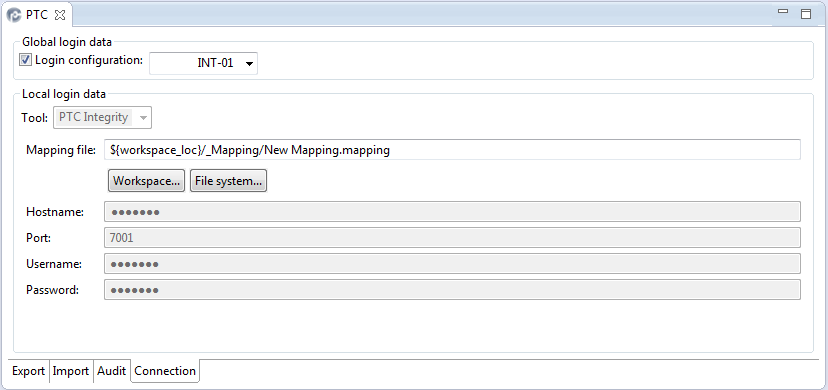
4. Select the Export tab in the roundtrip configuration.
Figure 37. Switch to export tab
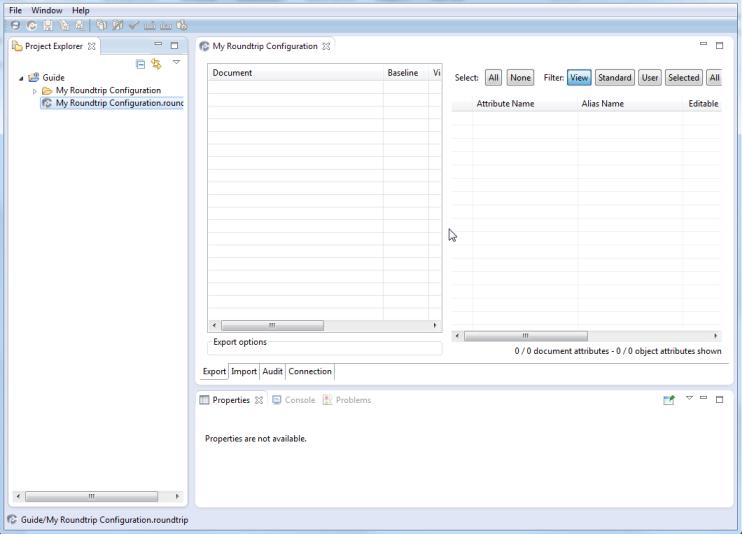
5. Right-lick in theDocument table and then select Add document(s)..
Figure 38. Add documents to be exported
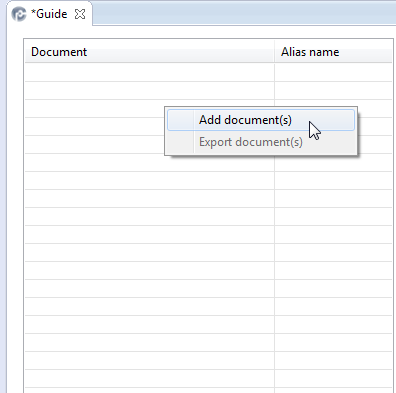
6. Select documents to be exported from your RE/RM tool.
Figure 39. Select documents to be exported
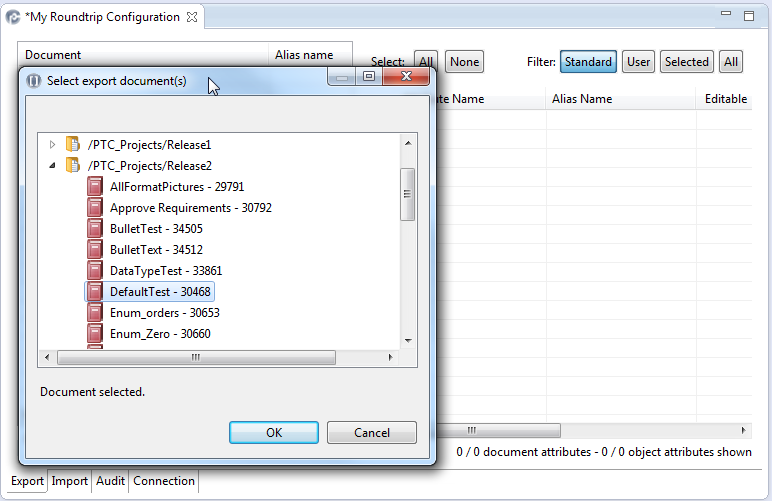
Multiple documents in a row can be selected by pressing Shift and selecting the first and last document. Multiple distributed documents can be selected while pressing Ctrl during selection. |
Figure 40. Export added documents
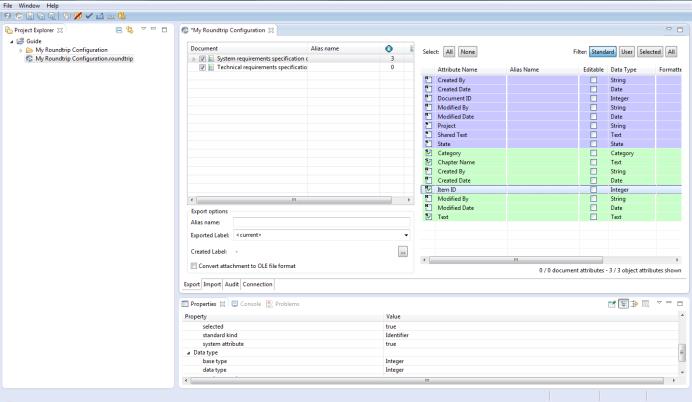
Documents can be excluded from the export by deselecting the corresponding checkbox. A document can be removed completely from the roundtrip configuration by right-clicking the document and selecting Delete Document |
The selected documents have been added to the roundtrip configuration.
Related Links