Create Roundtrip Configuration
Exchanges in Windchill Requirements Connector are managed by so called Roundtrip Configurations. To create a roundtrip configuration perform the following steps:
1. Select the Requirements Connector project in which the roundtrip configuration should be created.
2. Right-click and select New > Roundtrip configuration.
Figure 30. Create roundtrip configuration
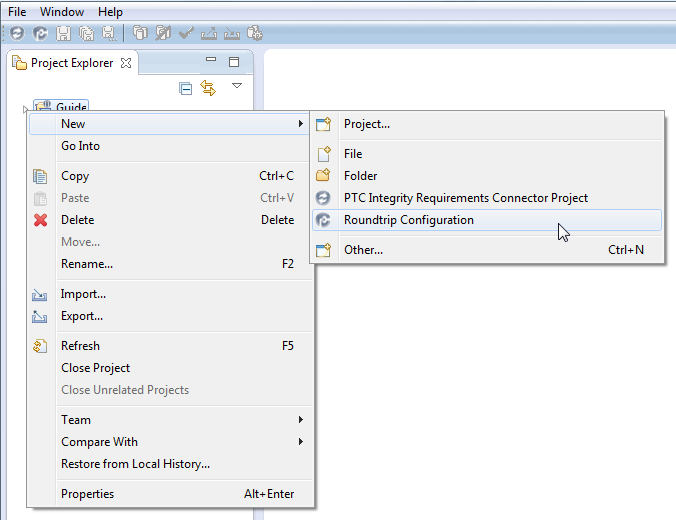
3. Define a name for the roundtrip configuration to be created.
Figure 31. Define name of roundtrip configuration
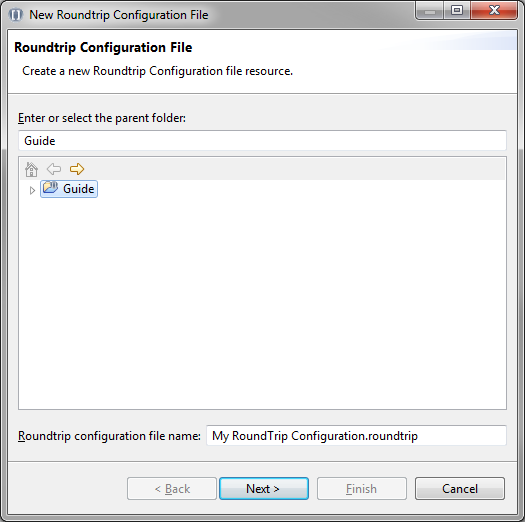
4. Click Next
5. Set the common tool options which should be used by this roundtrip configuration, which are the tool, the server and the port to access.
◦ In a project which uses a global replication select the server from the list next to Server:
Figure 32. Set common tool options global replication
◦ In a project which uses a local replication you have 2 options:
▪ To use a login configuration:
▪ Make sure the checkbox next to Login configuration: is checked (it should be by default if login configurations have been set up).
▪ Select the login configuration you want to use to connect to the tool.
Figure 33. Set common tool options with login configuration
▪ if no login configurations are available or you want to use a different tool connection not provided in a login configuration you can set the tool, host and port manually.
▪ Make sure the checkbox next to Login configuration: is unchecked.
▪ Select the tool from the list of available tools next to Tool:.
▪ Type the hostname or IP adress of the server for the selected tool next to Host:.
▪ Type the port number to access the selected server next to Port:
Figure 34. Set common tool options without login configuration
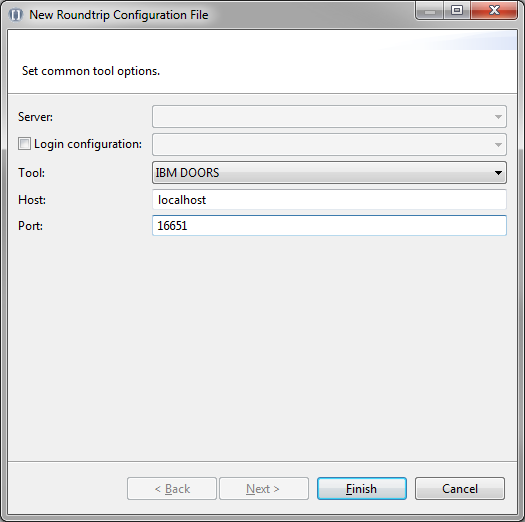
6. Click Finish to create the roundtrip configuration.
A new roundtrip configuration has been created.
New roundtrip configuration
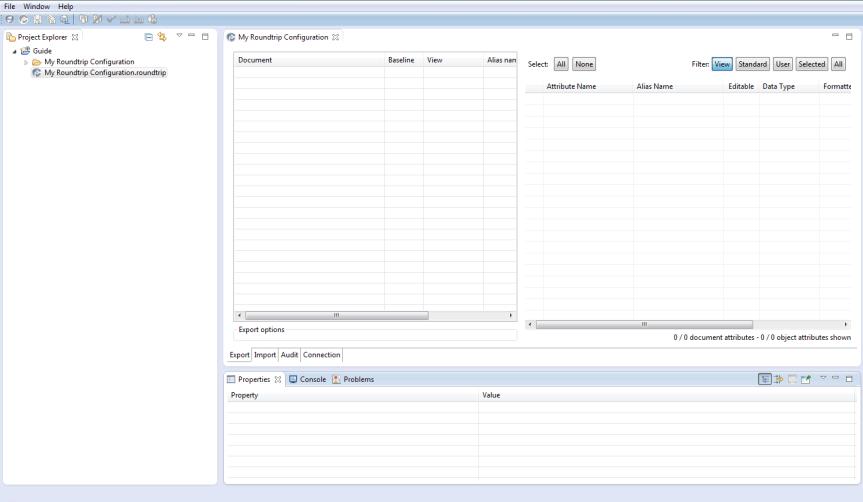
Related Links