Click the Reports icon  to see a list of standard part structure reports available with Windchill. The reports are generated using the structure of a part selected in the structure pane. The following table describes the reports that are provided:
to see a list of standard part structure reports available with Windchill. The reports are generated using the structure of a part selected in the structure pane. The following table describes the reports that are provided:
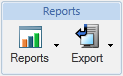
Report | Description | ||
Multi-Level Components List | Displays a consolidated list of components and their quantities within an entire part structure. Unlike the Multi-Level BOM report, this report does not list the levels of the parts and does not illustrate the part-component relationships. Each component is only listed once with a consolidated total quantity. | ||
Single-Level Consolidated BOM | Displays all parts and their quantities that are directly used by a selected assembly part. A component used multiple times is listed only once with a consolidated total quantity. | ||
Single-Level BOM | Displays the parts directly used by a selected assembly part. Child parts used more than once are displayed individually. Information pertaining to the part and uses relationship is displayed. | ||
Single-Level BOM with Notes | Displays the parts directly used by a selected assembly part. Also displays the bill of material notes associated with each part. Child parts used more than once are displayed individually. | ||
Multi-Level BOM | Displays an indented bill of material for all levels of a selected assembly part. Child parts used more than once in an assembly are displayed individually. Information pertaining to the part and uses relationship is displayed. | ||
Multi-Level BOM with Replacements | Displays an indented bill of material for all levels of a selected assembly part with the alternates and substitutes that can be used as replacement parts displayed beneath each part. | ||
Multi-Level BOM with AML/AVL | Displays an indented bill of material for all levels of a selected assembly part structure with information about manufacturer and vendor. | ||
Multi-Level BOM with AML | Displays an indented bill of material for all levels of a selected part structure with information about the manufacturer. | ||
Single Source OEM Parts | Displays original equipment manufacturer parts that have only one manufacturer with an Approved and/or Preferred sourcing status.
| ||
Unique Manufacturer Parts | Displays a list of manufacturer parts associated with the current part structure, listing them only once even if the part has multiple occurrences.
| ||
Change Baseline | Shows change history and anticipated changes for a parts and associated documents in a part structure. For more information, see Creating the Change Baseline Report.
| ||
Impact Analysis Report | Displays associated service objects that are impacted by change in a related part. For more information, see About Impact Analysis Report.
|
The exported file will contain only the part structure branches and attribute values that are displayed. |
The name of the exported file is derived from the top part in the part structure. |
The export list to file icon |