Actions for Localized Operations
When you localize the operation on the stations or zones, the stations or zones turn green. After selecting the station or zone, the station or zone turns black, and the system displays the following respective child items of the station or zone:
• Localized Operations — View a list of all localized operations.
• Work Centers — View a list of all work centers
• Skills — View a list of all skills.
• Tooling — View a list of all tooling.
• Process Materials — View a list of all process materials.

The Skills, Tooling, and Process Materials are associated with the stations or zones. |
The Localized Operations table appears when you click the Localized Operations tab. When you add processing resources using the actions available in the Localized Operations table, the Associations and Part Allocation tables appear.
Localized Operations Table
This table displays a list of all the localized operations. You can also use this table to relocalize an operation. Select a localized operation and drag it on a workstation or zone in the Routing Plan tab. The following actions appear when you right-click and select a localized operation in the Localized Operations table:
•  Edit Attributes
Edit Attributes
 Edit Attributes
Edit Attributes•  Add Processing Resources
Add Processing Resources
 Add Processing Resources
Add Processing Resources•  Remove
Remove
 Remove
Remove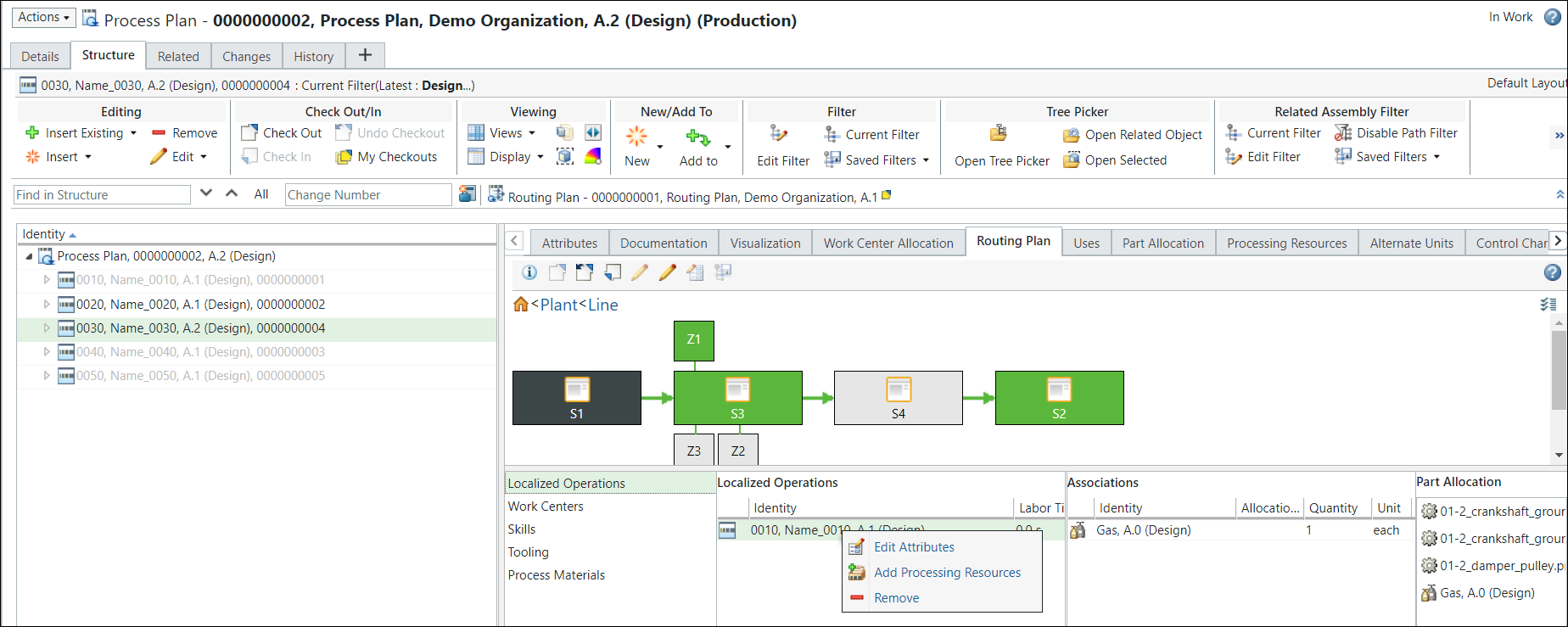
You can also use this table to change the precedence of localized operations.
Editing Attributes in the Localized Operations Table
The following entities are the common attributes of a localized operation:
• Labor Time
• Lag Time
• Move Time
• Other Time
• Processing Time
• Queue Time
• Set up Time
• Teardown Time
• Waiting Time
The following procedure describes how to edit the values configured for a localized operation:
1. In the Localized Operations table, right-click an operation and select Edit Attributes.
The Edit Attributes dialog box opens.
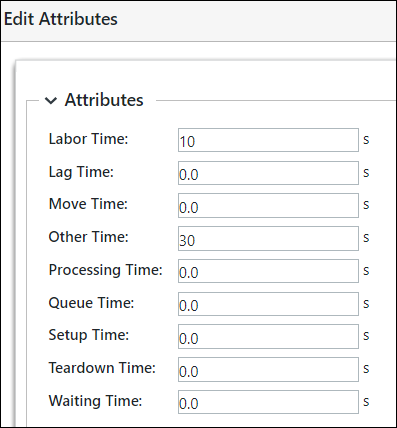
The system displays the time values in the Edit Attributes dialog box based on the values populated from the localized operation. That is, the values that you see in the Localized Operations table are of the localized operation. For example, if operation 0020 with Labor Time 25 seconds is localized, the Labor Time field in the Edit Attributes dialog box shows the value as 25 seconds. However, if you make any changes in the Edit Attributes dialog box, the changes are only reflected in the Localized Operations table. That is, the system saves the values in the context of the currently opened routing plan. |
2. Edit the values configured for the attributes.
3. Click OK. The updated values appear in the Localized Operations table.
• Based on the values that you enter in the Edit Attributes dialog box, an operation may need more or less time to complete on different stations. For example, Labor Time for Operation 1 localized on Station 1 has a value set as 30 seconds. The same operation might have a different Labor Time when it is implemented on another station. • On relocalizing, the system carries forwards the values from the source station to the target station. • When you edit the attributes, the routing plan is checked out. |
Add Processing Resources in the Localized Operations Table
Use the Add Processing Resources action to add a processing resource. You can add a tool or a part as a tool. Perform the following steps:
1. In the Localized Operations table, right-click an operation and select  Add Processing Resources.
Add Processing Resources.
 Add Processing Resources.
Add Processing Resources.The Allocate Resource dialog box opens.
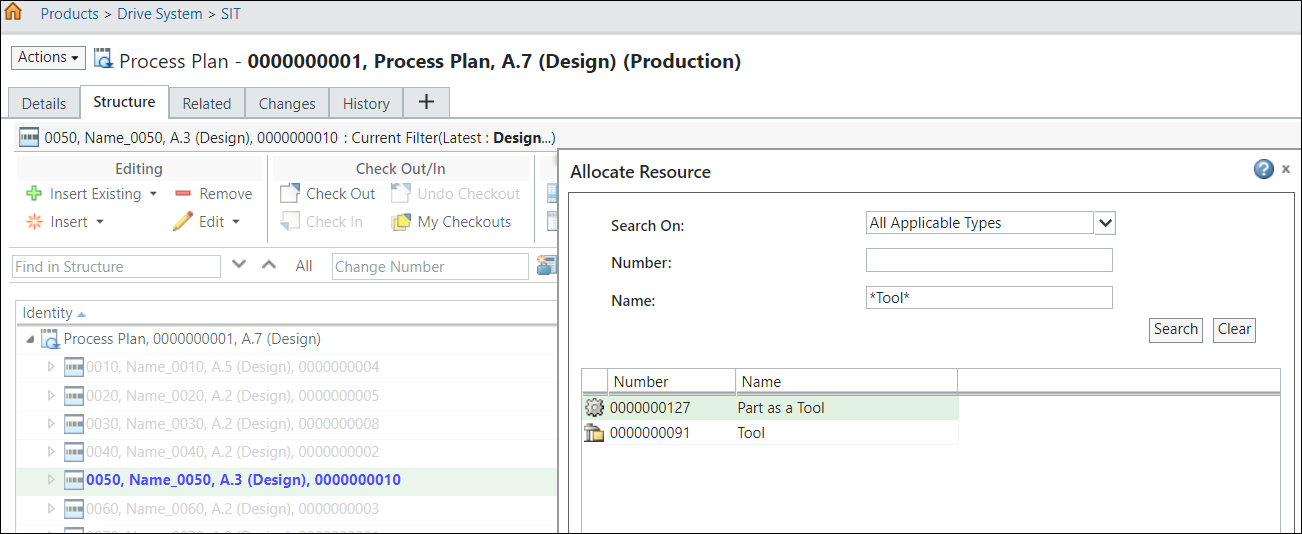
2. Enter the search parameters. The system displays the search results in the Allocate Resource dialog box based on the search parameters entered in the fields.
3. Select one or more entities according to your business requirements and click OK. The Allocate Resource dialog box closes. The processing resources appear in the Associations table.

In this case, adding processing resources indicates that the system requires the processing resources to run a particular operation in a particular workstation. It also indicates that you can use a different set of processing resources to run a different operation in a different workstation.
The system respects the compatibility between the station and resources. It also respects the compatibility between different resources. For more information, see the following topics: |
Removing a Localized Operation from the Localized Operations Table
Use the  Remove action to remove the localized operations from the Localized Operations table. You can select one or more localized operations, and then select
Remove action to remove the localized operations from the Localized Operations table. You can select one or more localized operations, and then select  Remove to remove a localized operation.
Remove to remove a localized operation.
 Remove action to remove the localized operations from the Localized Operations table. You can select one or more localized operations, and then select
Remove action to remove the localized operations from the Localized Operations table. You can select one or more localized operations, and then select  Remove to remove a localized operation.
Remove to remove a localized operation.Once the localized operation is removed from all the workstations, the operation is available in the process plan tree structure.
• After the implementation of the  Remove action, the following changes occur:
Remove action, the following changes occur:
 Remove action, the following changes occur:
Remove action, the following changes occur:◦ All localized link information is removed, and the link is deleted.
◦ The routing plan gets checked out.
◦ The operation color changes in the PPB tree as it is no longer localized.
◦ The system changes the precedence within the context of the station based on the removed operations.
• The remove operation fails if the routing plan is checked out by another user.
• When all the localized operations are removed from a station, the station's color changes to grey. This visual indication is a clear sign that the station no longer has any localized operations.
Associations Table
This table displays a list of all the processing resources. The following actions appear when you right-click and select a processing resource in the Associations table:
•  Edit Attributes
Edit Attributes
 Edit Attributes
Edit Attributes•  Remove
Remove
 Remove
Remove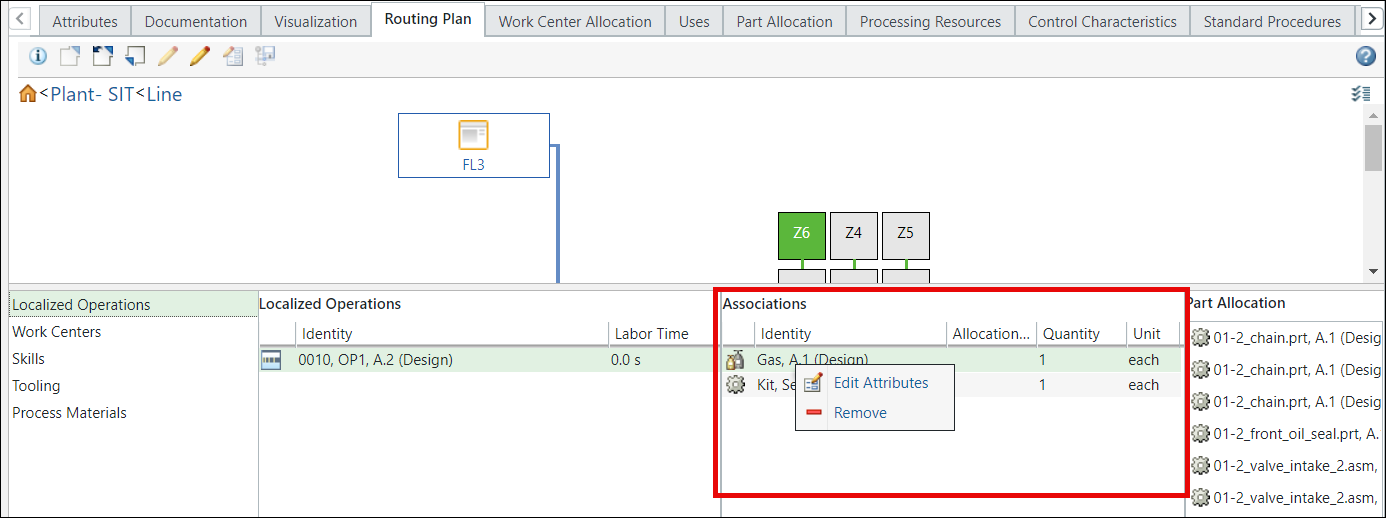
Editing Attributes in the Associations Table
The following entities are the common attributes of a processing resource:
• Allocation Number
• Quantity
• Unit
The following procedure describes how to edit the values configured for a processing resource:
1. In the Associations table, right-click a processing resource and select Edit Attributes.
The Edit Attributes dialog box opens.
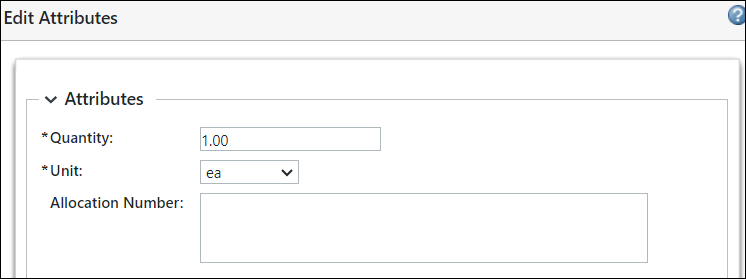
2. Edit the values configured for the attributes.
3. Click OK. The updated values appear in the Associations table.
When you edit the attributes, the routing plan is checked out. |
Removing Processing Resources from the Associations Table
Use the  Remove action to remove the record or entry of processing resources from the Associations table. You can select one or more processing resources, and then select
Remove action to remove the record or entry of processing resources from the Associations table. You can select one or more processing resources, and then select  Remove to remove processing resources. The remove operation fails if the routing plan is checked out by another user.
Remove to remove processing resources. The remove operation fails if the routing plan is checked out by another user.
 Remove action to remove the record or entry of processing resources from the Associations table. You can select one or more processing resources, and then select
Remove action to remove the record or entry of processing resources from the Associations table. You can select one or more processing resources, and then select  Remove to remove processing resources. The remove operation fails if the routing plan is checked out by another user.
Remove to remove processing resources. The remove operation fails if the routing plan is checked out by another user.Part Allocations Table
This table displays the list of allocated parts for the selected localized operation in the Localized Operations table.
