Planning Object State Change Policies
Business information and business objects become more mature throughout the product development cycle. During this cycle, circumstances change, such as who can access data, what processes are related, and where an object can mature to next. Life cycles define the way in which these business objects mature, providing a model for a product’s commercialization process.
A life cycle is an automated, graphical model, employing phases and gates, used to manage business objects as they progress from conceptualization through obsolescence:
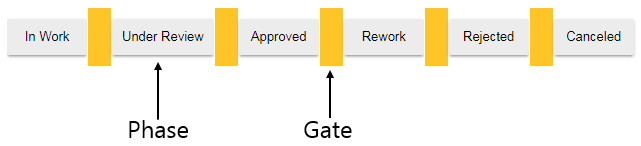
Each Windchill object type can have unique sets of life cycle states. While an object is in a specific life cycle phase, certain business rules apply, such as access control rules or a specific workflow defined for that phase.
Windchill PDMLink supports the following business processes that you can use to manage the life cycle of a part, document, or CAD document. You can use transition rules to control when in the life cycle this operation is available. For example:
• Set State—Enables you to informally set the life cycle state of an object.
• Promote—Enables you to set the state of one or more objects to a new life cycle state as part of a review process.
• Change—Enables you to execute a change order for a product development object.
• Revise—Enables you to create a new version of the object.
When created, a life cycle-managed object enters a life cycle phase, where it is assigned an initial state, which is associated with the initial phase of its life cycle.
Users can change the life cycle state of an object using one of three methods:
• New Promotion Request action—Users can create a promotion request to request a state change for a set of objects that reside in products or libraries when there is need for some oversight or review of the state change. The promotion process usually includes assigned participants to review and approve or deny the promotion of the object to the new state.
For more information, see Creating a Promotion Request.
Windchill provides two out-of-the-box workflow processes for promotion requests: Promotion Request Approval Process and Promotion Request Review Process. Administrators can edit these workflows or create additional promotion workflow processes as necessary.
• Set State action—Users can manually change the state of one or more objects if they have the appropriate permissions. The Set State action does not require review or approval.
For more information, see Setting the State of an Object.
A user can change the state of an object using the Set State action if they have one of the following access control permissions for the object:
◦ Set State permission for the object—Users who have Set State permission for an object can only change the state of the object using the Set State action if an administrator has defined a valid transition for that object. A transition specifies one or more destination states that are possible for an object in a specific originating state. Administrators control the available destination states for an object based on the originating state of the object by specifying transitions for the Set State action. For example, consider that an object life cycle has three defined states: In Work, Under Review, and Approved. Administrators can choose to define transitions from any originating state to any destination state. If an originating state is In Work, a transition can specify a destination state for the object is Under Review. Assuming that there are no other transitions defined for the object, if a user has Set State permission for the object in the In Work state, they can modify the state of the object to Under Review.
For more information about granting users permissions to the Set State action, see Giving Users Permissions to Perform the Set State Action.
◦ Administrative permission for the object—Users who have Administrative permission for an object can use the Set State action to modify the state of the object to any of the states defined in the life cycle associated with the object, irrespective of whether any transitions have been defined from the originating state to the destination state.
• Change Management process—The change management process formally manages the release of objects to the organization. This can be leveraged any time there is a need to formally introduce a revision to an organization and could be a prototype level or production level release. The change management process provides robust methods of reviewing justification, planning, and implementation, as well as auditing the change. During the change process, a team defines who is involved in the various roles for review and execution of the change.
Windchill provides several out-of-the-box workflow processes for change management. Administrators can edit these workflows or create additional change management workflow processes as necessary.
The method used to change the life cycle state of an object depends on the needs or requirements of a site, the business processes and procedures, the type of object, the type of state change, and other possible factors. Administrators should consider such factors when making decisions about which method of state change is appropriate. The following table outlines a few specific considerations.
Recommended Scenarios for Requiring the Use of the Promotion Process | Recommended Scenarios for Giving Users Permissions to the Set State Action | Recommended Scenarios for Using the Change Management Process |
|---|---|---|
• A form of oversight or review is needed before changing the state of an object. • The state of many objects needs to be changed at once. • The promotion request needs to be used as a configuration specification. • A revision is part of the promotion, including changing the revision scheme (for example, changing the revision scheme from 1, 2, 3 to A, B, C). | • A user needs to correct or update a set of life cycle states administratively. • Oversight is not required to make the state change. • You want your users to more easily and quickly be able to change the state of an object, typically in an informal stage of product development. • You want to allow users to change the state of more than one object simultaneously. | • You need to formally introduce your data to the organization. • The improved traceability and review of the change management process is needed. • You need to release data to multiple states, such as Released and Obsolete, while also supporting actions such as Revise and Mass change as part of the work. • You need to be able to capture the justification for the revision and the release. |
For more information about this concept | Refer to this Centre d'aide Windchill topic |
|---|---|
The Promotion Process and out-of-the-box Promotion Process Workflows | |
Life Cycles and their Phases and States | |
Life Cycle Transition Rules | |
The Change Management Process | |
Out-of-the-box Change Management Workflows | |
Configuration Specifications |
Giving Users Permissions to Perform the Set State Action
Users who do not have Administrative permission on an object can be given permissions to perform the Set State action on that object. Use the following steps to grant the appropriate permission:
1. Identify the life cycle template used by the object by reviewing the object initialization rule for the object type.
a. Launch the Object Initialization Rules Administration utility from the Utilities page.
b. Download the object initialization rule XML file for the appropriate object type using the Download action.
c. Open the XML file in a text editor to identify the life cycle state.
2. Define a valid transition for the life cycle template by selecting one or more destination states for the object in its originating state using the Life Cycle Template Administration utility. The originating state is the state the object is in when you want participants to be able to use the Set State action. A destination state is a valid state that the participant is able to select for the object when they use the Set State action.
a. Go to > > .
b. In the Life Cycle Template Administration window, select the desired life cycle template and click Edit.
c. In the Edit Life Cycle window, select the originating state, and then click the Transitions tab.
d. In the Set State row, select one or more destination states.
e. Save and check in the life cycle template.
3. Grant the appropriate participants the Set State permission for the desired object in the originating state using the Policy Administration utility.
a. Launch the Policy Administration utility from the context in which you want to create the access control rule. If you want the participant to be able to use the Set State action in all contexts in which the participant is a member, set the permission at the organization or site level.
b. Grant the Set State permission in the appropriate domain for the participant, object type, and life cycle state you identified previously.
For more information about this concept | Refer to this Centre d'aide Windchill topic |
|---|---|
Object Initialization Rules Administration | |
Defining State Transitions | |
Policy Administration and granting permissions |