|
Input Method
|
Description
|
|
Gestures
|
• Objects close to you— you can manipulate holograms directly with your hands. The panels and buttons in the application behave like virtual touchscreens that can be activated with the use of touch. For example, the hologram buttons can be activated by simply pressing them with your fingers, and lists can be scrolled by placing your finger on the list and dragging down. 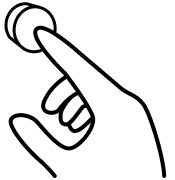 • Objects farther away from you—when far away from the holograms, the following are the most common gestures: ◦ Hand casts—by raising your hands a laser-pointer like hand-ray will be projected outwards. You can use these rays to point at buttons and panels from far away. ◦ Air tap—pinching your fingers in the air selects a button when hovering a hand-ray over it. ◦ Scrolling—you can scroll using a hand-cast to the scrollable object or list, air tap and hold, and then drag your hand up or down. 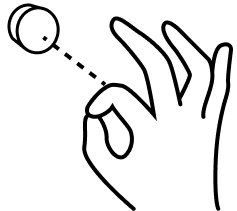 |
|
Voice commands
|
Hovering over a button displays the voice command that can also be used to complete the action.
See the “Key Voice Commands” section in the following topics:
|