Download a PMML Model
If you want to download a confidence model PMML file, two procedures are available:
• SaveResult service in the Results Thing – This service is most useful when ThingWorx and ThingWorx Analytics are running on the same server. The service outputs a file path where the PMML confidence model can be downloaded as an XML file.
• RetrieveConfidenceModel service in the Validation Thing – This service is most useful to avoid access problems when ThingWorx is running on a remote server. The service outputs the PMML file directly to the Output panel in the Validation Thing. From there is can be copied and opened in a text editor that can read the XML file.
SaveResult Service
To use this service, you will need the model ID of the confidence model you want to download. See Retrieve the Confidence Model URI
1. In ThingWorx Composer, click the Things icon in the left navigation panel, and open the Results Thing. Click the Services tab and open the SaveResult service.
2. Enter the following information:
◦ resultType – Enter MODELS.
◦ resultId – Paste the model ID you retrieved from the confidence model you want to download.
3. Click Execute. A filePath is displayed in the Output panel.
4. Copy the filePath and enter it into a new browser tab.
5. Press Enter and, when prompted, save the PMML file.
RetrieveConfidenceModel Service
To use this service, you will need the job ID from the ValidationMicroserver job.
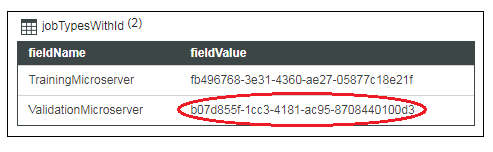
1. In ThingWorx Composer, click the Things icon in the left navigation panel, and open the Validation Thing. Click the Services tab and open the RetrieveConfidenceModel service.
2. In the jobID field, enter the ID of the ValidationMicroserver job.
3. Click Execute. The PMML model is output directly to the Output panel on the right.
4. Copy the output and save it in a text editor that can render the PMML model as an XML file.