Configuring Data Sampling for Charts
In ThingWorx 9.4 or later, you can configure sampling for charts using the SampleSize property, which specifies number of values to sample from the data set. By default, data sampling is automatically applied to large data sets to prevent poor performance. To disable data sampling for the chart, set this property to zero. Disabling data sampling may cause slower performance when the chart displays thousands of data points from multiple series. You should only disable sampling when the chart data set is small. You can add zoom controls to allow users to view the data in more detail when sampling is enabled. For example, the following image shows a combo chart with 250 data points:

Reading the chart is more difficult when sampling is disabled or when viewing the chart on smaller screens. The following image shows the previous chart with a SampleSize value of 50.
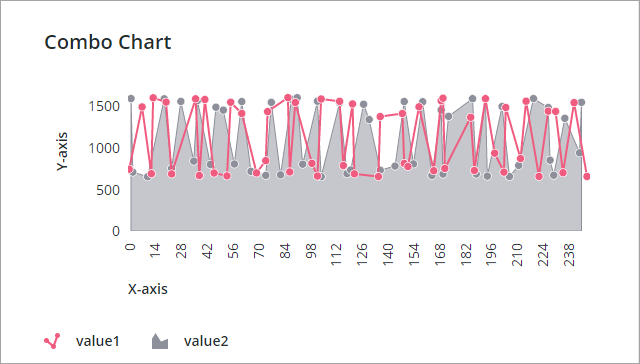
Avoid setting data sampling to small values under 50. Specifying a sample that is too small may cause the data to be represented incorrectly. |