Widget Configurations
Widget configurations allow you to view, set, and edit the bindings and sources for each property in the widget. The dialog functions as an alternative to the drag-and-drop method for bindings.
Widgets vary in properties and functions, some widgets have their own configuration dialogs where you can set options that are specific to the widget.
You can open the binding configuration dialog in one of two ways.
• Click the arrow in the top-left corner of the widget container, and then choose Configure Bindings from the context menu on the canvas.
• Select the widget, then click the  command in the Properties panel.
command in the Properties panel.
 command in the Properties panel.
command in the Properties panel.The following is an example of the configuration Bindings Box:
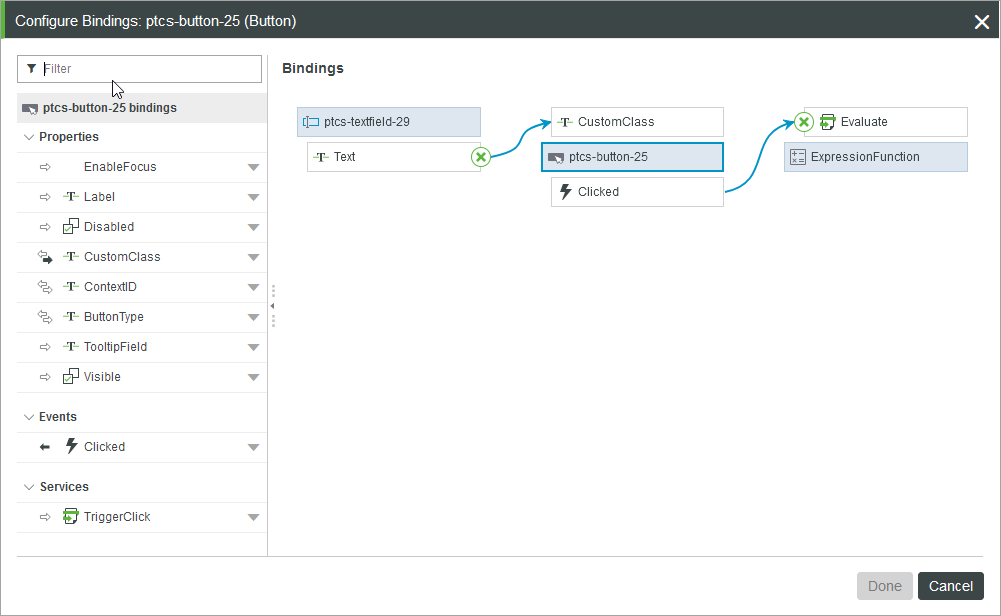
Configuring Columns for Widgets
Some widgets, such as the Grid, Toolbar, and Property Display, enable you to configure the bound data using the column configuration dialog.
You can use this dialog to control the visibility and order of data columns for the widgets.
You can open the configuration dialog for a widget in one of two ways.
• Select the widget, then click  on the Properties panel.
on the Properties panel.
 on the Properties panel.
on the Properties panel.• Click the arrow in the top-left corner of the widget container, and then choose Configure Columns from the context menu on the canvas.