Creating State Definitions
Creating State Definitions and Adding State Rules
Before you apply state formatting to a widget, you must create state definition entities with conditions for the formatting.
To create a state definition entity, follow these steps:
1. In Composer, click New and then select State Definition.
2. On the General Information tab, type the following:
◦ Name—The entity name. This is used when applying a state definition to a widget.
◦ Project—Links the entity to a specific project. This is used to organize and group entities.
3. Open the New State Definition tab.
4. In the Apply State drop-down list, select Numeric or String/Value.
5. Click Add to define a new state rule. A side panel opens.
6. In the side panel, define states as follows:
◦ For numeric values, set the following options:
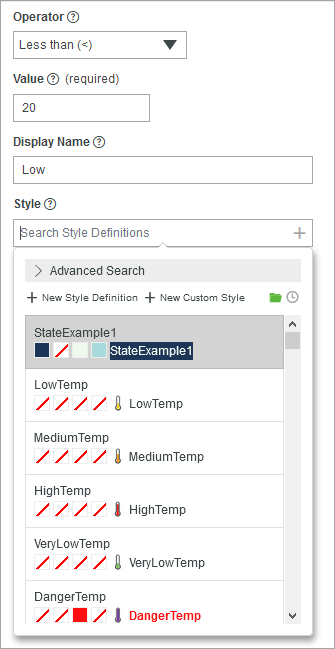
▪ Operator—The operator for the value
▪ Value—The unique numeric value to match for the styling condition
Display Name—The name of the state definition instance
▪ Style—The style definition to apply to the widget when the state is active
◦ For strings, specify the following options:
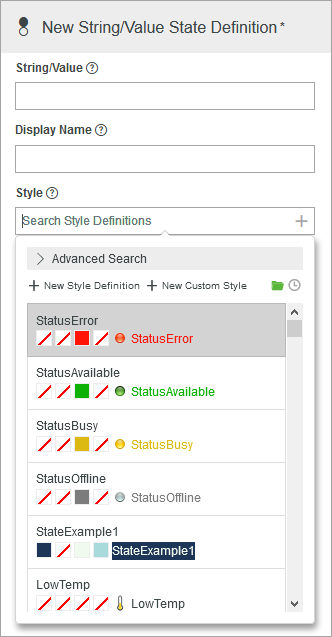
▪ String/Value—The unique string or value to match for the styling condition
▪ Display Name—The name of the state definition instance
▪ Style—The style definition to apply to the widget when the state condition is met
• You cannot add strings and number states to the same style definition. |
7. Click  to add the state and close the panel.
to add the state and close the panel.
 to add the state and close the panel.
to add the state and close the panel.To add the state and keep the panel open, click  .
.
 .
.The following figure shows multiple numeric state conditions that have style definitions with images:
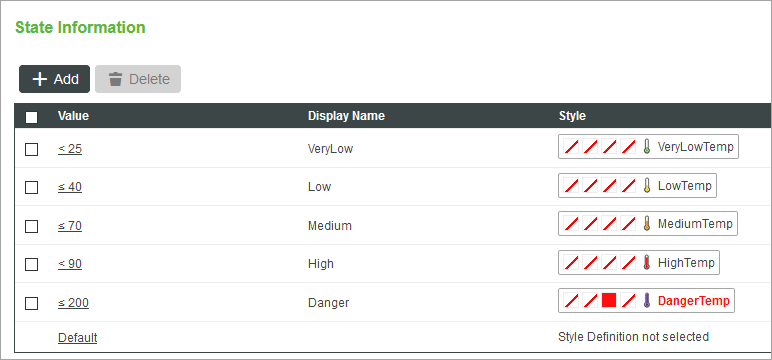
Each state that you define is added to the table under State Information. Each row is a condition that applies a style definition based on the current widget value.
You can also apply a state definition when none of the defined conditions are matched.
1. Click the Default value. A side panel opens.
2. In the side panel, select a style definition and set a default value.
3. Click  to apply your changes.
to apply your changes.
 to apply your changes.
to apply your changes.