Get Resource
Use the Get Resource action to retrieve metadata of the specified resources.
Complete the following steps to use the Get Resource action in your workflow:
1. Drag the Get Resource action under OSLC to the canvas, place the pointer on the action, and then click  or double-click the action. The Get Resource window opens.
or double-click the action. The Get Resource window opens.
2. Edit the Label, if needed. By default, the label name is the same as the action name.
3. To add an OSLC connector type, refer to Supported OSLC Connector Type.
If you previously added a connector type, select the appropriate Connector Type, and under Connector Name, select the connector.
4. Click TEST to validate the connector.
5. Click MAP CONNECTOR to execute the action using a connector that is different from the one that you are using to populate the input fields. In the Runtime Connector field, provide a valid OSLC connector name. For more information about MAP CONNECTOR, see Using Map Connector.
6. In the Resource Identifiers field, select the resource identifier from the list or specify a comma-separated list of resource identifier URIs.
When you select a service provider identifier from the list, you have to traverse through the hierarchy of the service provider catalog to the service provider. A service provider catalog can contain another service provider catalog. For more information, see OSLC service provider concepts.
7. In the Format list, depending on the type of the representation that you want in the output, select one of the following options:
◦ Compact—Provides a compact representation of the metadata details.
◦ Full—Provides a full representation of the metadata details.
◦ Both—Provides a combination of the compact and full representation of the metadata details.
8. In the Locale list, select the preferred response language. If the OSLC server supports the selected language, then you get your response in that language. The default locale is en.
9. Click Show additional fields.
10. Under the Headers group, click Add to add a custom header to the request. Provide a Key and Value pair.
Click Add to add multiple key-value pairs. Click  to delete any custom header that you added.
to delete any custom header that you added.
11. Click Done.
Output schema
The output schema for the Get Resource action is a dynamic schema. It changes according to the value that you select in the Format list. The output schema has an array of objects that provides the metadata details of the specified resource.
If you select Format as Compact, then the output schema is as shown in the following figure:
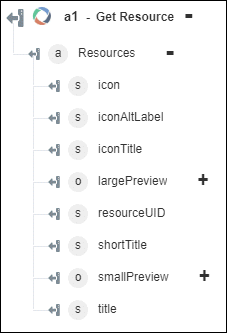
If you select Format as Full, then the output schema is as shown in the following figure:
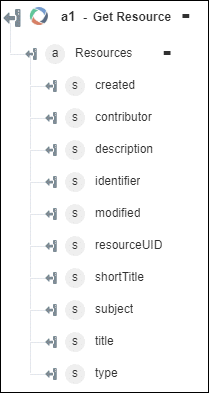
If you select Format as Both, then the output schema is as shown in the following figure:
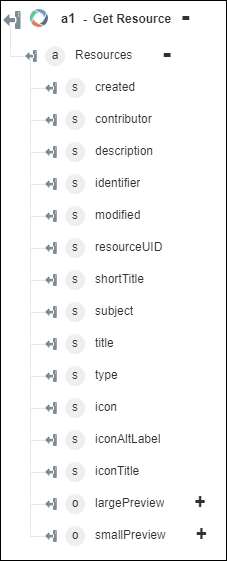
Updates in ThingWorx Flow 9.1
◦ The type attribute in the output schema of the Get Resource action is an array that provides values for all rdf:type URLs and custom URLs from the OSLC server.
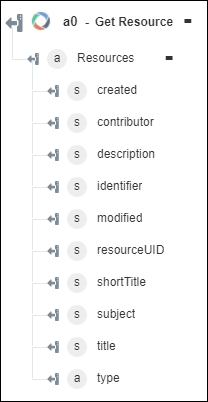
◦ The output of the Get Resource action provides user-defined namespaces as prefixes for user-defined properties attributes. You can specify host names from which you want to ignore namespaces while adding the OSLC connector. By default, namespaces from www.w3.org, open-services.net, and purl.org are ignored.