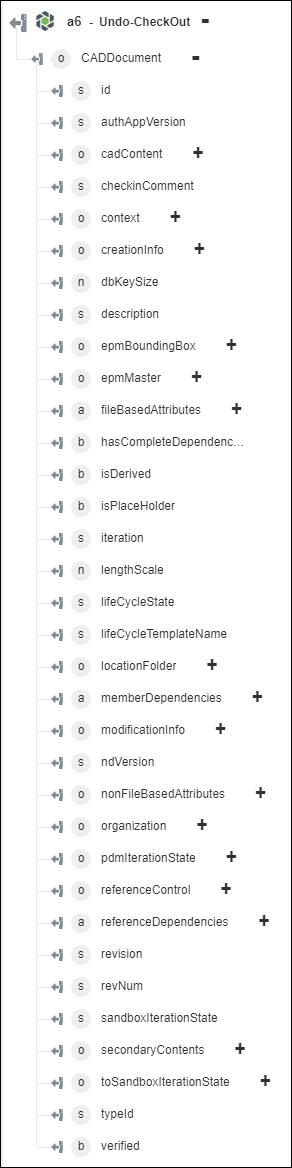Undo-CheckOut
Use the Undo-CheckOut action to discard your changes to an object or to remove the lock that your checkout placed on the object. When you undo a checkout, the changes that you made to the content and metadata of the object are discarded, and the content as stored in Windchill is downloaded to the workspace.
Complete the following steps to use the Check-Out action in your workflow:
1. Drag the Undo-CheckOut action under Windchill to the canvas, place the pointer on the action, and then click  or double-click the action. The Undo-CheckOut window opens.
or double-click the action. The Undo-CheckOut window opens.
2. Edit the Label, if needed. By default, the label name is the same as the action name.
3. To add a Windchill connector type, refer to Supported Windchill Connector Types.
If you previously added a connector type, select the appropriate Connector Type, and under Connector Name, select the connector.
4. Click TEST to validate the connector.
5. Click MAP CONNECTOR to execute the action using a connector that is different from the one that you are using to populate the input fields. In the Runtime Connector field, provide a valid Windchill connector name. For more information about MAP CONNECTOR, see Using Map Connector.
6. In the Entity Type list, select a Windchill entity type:
◦ Part
◦ Document
◦ CADDocument
7. In the Identifier field, provide a Windchill entity identifier in the Windchill object identifier (OID) format, OR:Type:ID, where Type is the internal name of the Windchill entity type. An example of a part identifier is OR:wt.part.WTPart:646192.
This action supports a single identifier only. The identifier should not be URL encoded.
8. Click Show Additional Fields to see additional fields.
◦ In Get OData Annotations, select true to include OData Annotations in the output. The default value is false.
9. Click Done.
Output schema
The Undo-CheckOut action provides a dynamic output schema on the basis of the selected Entity Type.
For Entity Type set to Part:

For Entity Type set to Document:
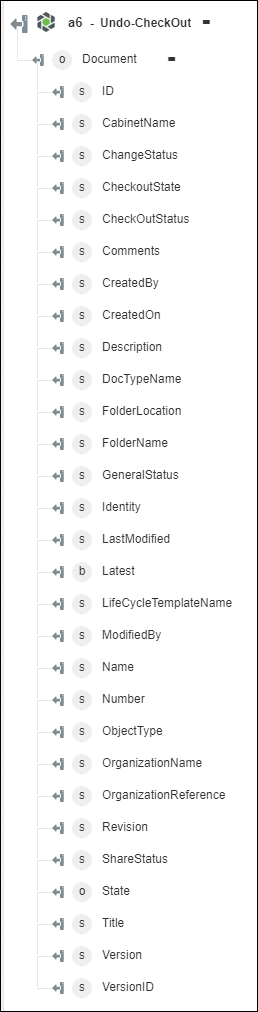
For Entity Type set to CADDocument: