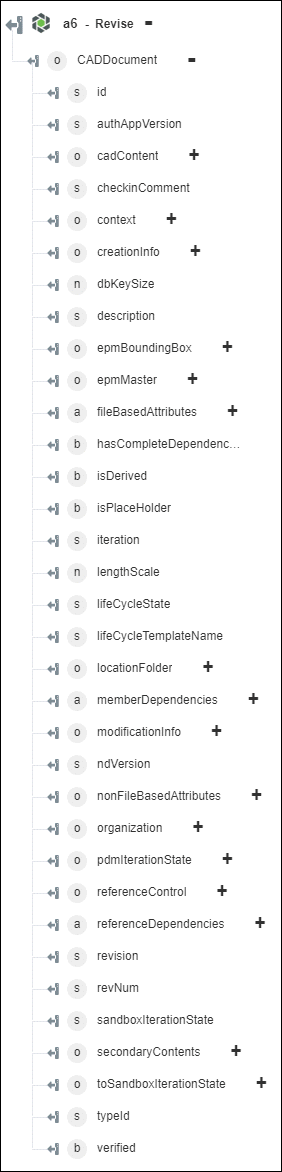Revise
Use the Revise action to create a revision for a Windchill object. When you revise an object, the version is moved to the next revision label.
Complete the following steps to use the Revise action in your workflow:
1. Drag the Revise action under Windchill to the canvas, place the pointer on the action, and then click  or double-click the action. The Revise window opens.
or double-click the action. The Revise window opens.
2. Edit the Label, if needed. By default, the label name is the same as the action name.
3. To add a Windchill connector type, refer to Supported Windchill Connector Types.
If you previously added a connector type, select the appropriate Connector Type, and under Connector Name, select the connector.
4. Click TEST to validate the connector.
5. Click MAP CONNECTOR to execute the action using a connector that is different from the one that you are using to populate the input fields. In the Runtime Connector field, provide a valid Windchill connector name. For more information about MAP CONNECTOR, see Using Map Connector.
6. In the Entity Type list, select a Windchill entity type:
◦ Part
◦ Document
◦ CADDocument
7. In the Identifier field, provide a Windchill entity identifier in the Windchill object identifier (OID) format, OR:Type:ID, where Type is the internal name of the Windchill entity type. An example of a part identifier is OR:wt.part.WTPart:646192.
This action supports a single identifier only. The identifier should not be URL encoded.
8. Click Show Additional Fields to see additional fields.
◦ In the Version Id field, provide the revision label, such as B or C.
Every object in Windchill has a version. A version consists of a letter followed by a separator such as a period (.), followed by a number. The number represents the iteration of the object and the letter represents the revision of the object. For example: B.2
◦ In Get OData Annotations, select true to include OData Annotations in the output. The default value is false.
9. Click Done.
Output schema
The Revise action provides a dynamic output schema on the basis of the selected Entity Type. The action returns the details of the checked-in Windchill entity.
For Entity Type set to Part:
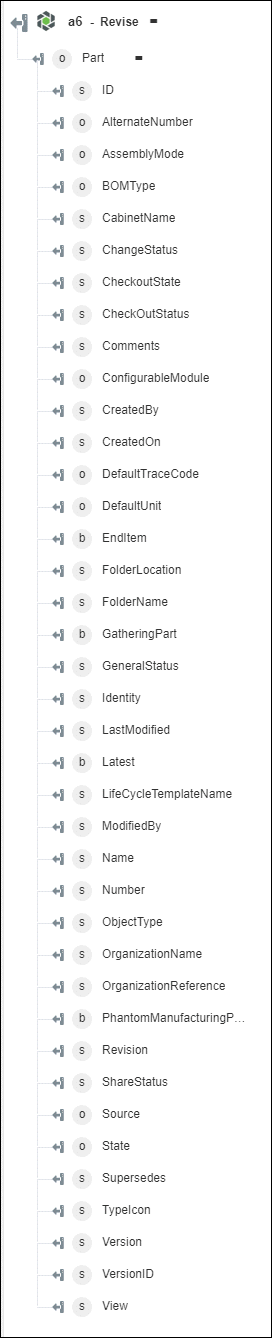
For Entity Type set to Document:
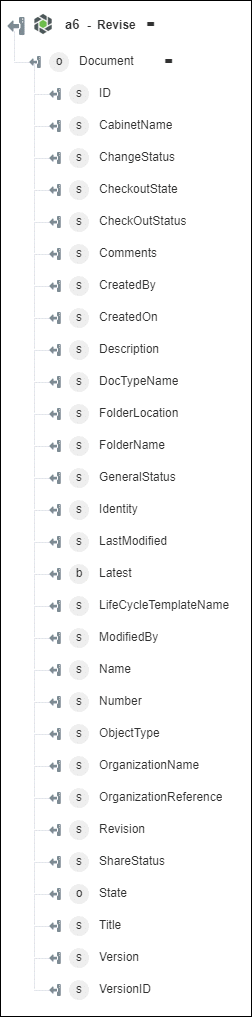
For Entity Type set to CADDocument: