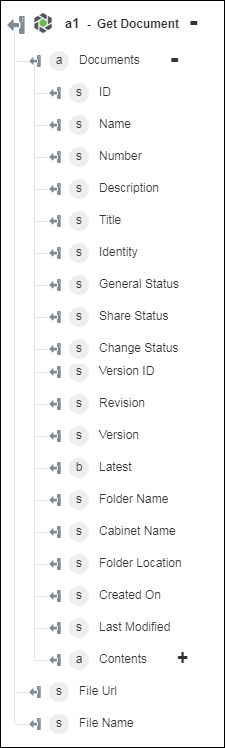Get Document
Use the Get Document action to fetch contents from document entities in Windchill.
Complete the following steps to use the Get Document action in your workflow:
1. Drag the Get Document action under Windchill to the canvas, place the pointer on the action, and then click  or double-click the action. The Get Document window opens.
or double-click the action. The Get Document window opens.
2. Edit the Label, if needed. By default, the label name is the same as the action name.
3. To add a Windchill connector type, refer to Supported Windchill Connector Types.
If you previously added a connector type, select the appropriate Connector Type, and under Connector Name, select the connector.
4. Click TEST to validate the connector.
5. Click MAP CONNECTOR to execute the action using a connector that is different from the one that you are using to populate the input fields. In the Runtime Connector field, provide a valid Windchill connector name. For more information about MAP CONNECTOR, see Using Map Connector.
6. In the List of Identifiers field, provide a a comma-separated list of entity identifiers in the Windchill OID format, OR:Type:ID, where Type is the internal name of the Windchill entity type. An example of a part identifier is OR:wt.part.WTPart:646192.
7. In the Content Filter Type list, select one of the following options:
◦ Any—Fetch primary content and representation content of the specified document in Windchill.
◦ Native—Fetch primary content of the specified document.
◦ PDF—Fetch PDF content from the representation content of the specified document.
8. In the Content Format list, select one of the following options:
◦ URLs Only—Retrieve the output in URL format. The action output contains URLs for the content fetched for the document.
◦ Content Stream—Retrieve the output as a data stream in a binary format. This content can be mapped to another action.
◦ File—Retrieve the output in the file format. For detailed structure of the zip file, refer to Downloaded Content File Format.
9. Click Show Additional Fields to see additional fields.
◦ In Get OData Annotations, select true to include OData Annotations in the output. The default value is false.
10. Click Done.
Output schema