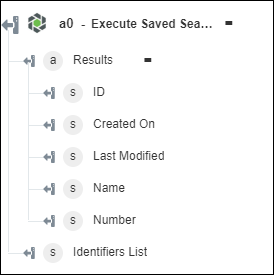Execute Saved Search
Use the Execute Saved Search action to search for entities by using one of the saved searches in Windchill.
|
|
ThingWorx Flow only lists global searches.
|
Complete the following steps to use the Execute Saved Search action in your workflow:
1. Drag the Execute Saved Search action under Windchill to the canvas, place the pointer on the action, and then click  or double-click the action. The Execute Saved Search window opens.
or double-click the action. The Execute Saved Search window opens.
2. Edit the Label, if needed. By default, the label name is the same as the action name.
3. To add a Windchill connector type, refer to Supported Windchill Connector Types.
If you previously added a connector type, select the appropriate Connector Type, and under Connector Name, select the connector.
4. Click TEST to validate the connector.
5. Click MAP CONNECTOR to execute the action using a connector that is different from the one that you are using to populate the input fields. In the Runtime Connector field, provide a valid Windchill connector name. For more information about MAP CONNECTOR, see Using Map Connector.
6. In the Saved Search list, select a saved search.
7. In the Keyword field, provide the keyword that you want to use to execute the search. This keyword overrides the value specified in the Windchill saved search.
8. In the Limit field, enter the number of search results that you want to retrieve.
9. In the Skip field, enter the number of top search results that you want to skip from the result.
10. Click Show Additional Fields to see additional fields.
◦ In Get OData Annotations, select true to include OData Annotations in the output. The default value is false.
11. Click Done.
Output schema
The output schema for the Execute Saved Search action returns an array of search results and the list of identifiers of the entities that are returned in the search.
It is possible that the actual output is different from the output schema based on the results that are returned in the search. |