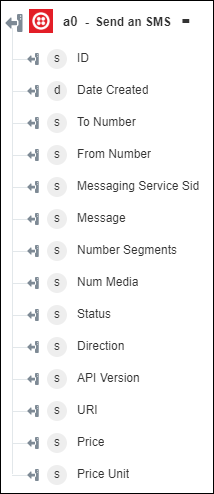Send an SMS
Use the Send an SMS action to send an SMS to any phone number which is registered with a Twilio account.
Complete the following steps to use the Send an SMS action in your workflow:
1. Drag the Send an SMS action under Twilio to the canvas, place the pointer over the action, and then click  or double-click the action. The Send an SMS window opens.
or double-click the action. The Send an SMS window opens.
2. Edit the Label, if needed. By default, the label name is the same as the action name.
3. To add a Twilio connector type, refer to Supported Twilio Connector Type.
If you previously added a connector type, select the appropriate Connector Type, and under Connector Name, select the connector.
4. Click TEST to validate the connector.
5. Click MAP CONNECTOR to execute the action using a connector that is different from the one that you are using to populate the input fields. In the Runtime Connector field, provide a valid Twilio connector name. For more information about MAP CONNECTOR, see Using Map Connector.
6. In the To Number field, provide the destination phone number with a plus sign and the country code. If you do not provide the plus sign and the country code, Twilio uses the same country code from the From Number field.
7. In the From Number field, provide the Twilio phone number or alphanumeric sender ID enabled for the type of message that you want to send. Phone numbers or short codes purchased from Twilio work here. You cannot spoof messages from your own cell phone number.
8. In the Message field, provide the text of the message that you want to send.
9. Click Done.
Output schema