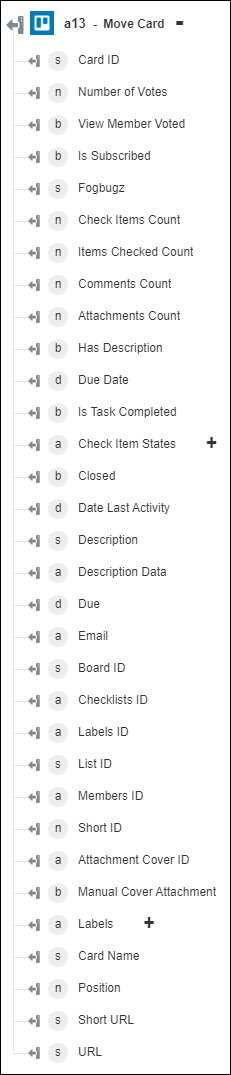Move Card
Use the Move Card action to move the specified card from one board to another board.
Complete the following steps to use the Move Card action in your workflow:
1. Drag the Move Card action under Trello to the canvas, place the pointer on the action, and then click  or double-click the action. The Move Card window opens.
or double-click the action. The Move Card window opens.
2. Edit the Label, if needed. By default, the label name is the same as the action name.
3. To add a Trello connector type, refer to Supported Trello Connector Types.
If you previously added a connector type, select the appropriate Connector Type, and under Connector Name, select the connector.
4. Click TEST to validate the connector.
5. Click MAP CONNECTOR to execute the action using a connector that is different from the one that you are using to populate the input fields. In the Runtime Connector field, provide a valid Trello connector name. For more information about MAP CONNECTOR, see Using Map Connector.
6. In the Source Board ID list, select or specify the ID of the board from which you want to move the card.
7. In the Source List ID list, select or specify the ID of the list under which the card is created.
8. In the Card ID or Short Link field, select or specify the ID or short link of the card that you want to move. For example: If your card URL is https://trello.com/c/hViugOYd/sample-card, then provide hViugOYd as the short link.
9. In the Destination Board ID list, select or specify the ID of the board to which you want to move the card.
10. In the Destination List ID list, select or specify the ID of the list under which you want to move the card.
11. Click Done.
Output schema