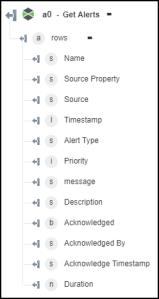Get Alerts
Use the Get Alerts action to get alert summary and history.
Complete the following steps to use the Get Alerts action in your workflow:
1. Drag the Get Alerts action under ThingWorx to the canvas, place the pointer on the action, and then click  or double-click the action. The Get Alerts window opens.
or double-click the action. The Get Alerts window opens.
2. Edit the Label, if needed. By default, the label name is the same as the action name.
If you previously added a connector type, select the appropriate Connector Type, and under Connector Name, select the connector.
4. Click TEST to validate the connector.
5. Click MAP CONNECTOR to execute the action using a connector that is different from the one that you are using to populate the input fields. In the Runtime Connector field, provide a valid ThingWorx connector name. For more information about MAP CONNECTOR, see Using Map Connector.
6. In the Find Alerts list, select the appropriate alert, and perform its respective task:
Find Alerts | Task |
|---|---|
Alert History—Comprehensive log that records all information recorded into the alert stream, where the data is stored until manually removed. | a. In the Limit field, provide the number of alert occurrences to be fetched in the output. The default is 500. b. In the Order - Oldest First list, select true to view the oldest alerts first; otherwise select false. c. In the Start Date and Time and End Date and Time fields, click d. Click Show additional fields. e. Provide a Query to filter the results. f. In the Thing list, select the thing for which you want to retrieve the alert history. |
Alert Summary—Compiles data from the last reset of the server to the current state. The system tracks acknowledged and unacknowledged alerts. | a. In the Include Alerts list, select one of the following options: ◦ Acknowledged ◦ Unacknowledged ◦ Both b. In the Limit field, provide the number of alert occurrences to be fetched in the output. The default is 500. c. Provide a Query to filter the results. d. In the Thing list, select the thing for which you want to retrieve the alert history. e. In the Property list, select the alert property of the thing. f. Under the Acknowledge Alerts section, do the following: ◦ In the Acknowledge? list, select true to acknowledge the alert; otherwise select false. ◦ In the Message field, provide a message that acknowledges the alerts. |
7. Click Done.
Output schema
The Get Alerts action returns a dynamic output schema.
If you set Find Alerts to Alert History:
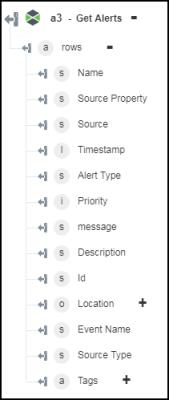
If you set Find Alerts to Alert Summary: