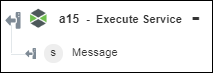Execute Service
Use the Execute Service action to execute a ThingWorx service.
Complete the following steps to use the Execute Service action in your workflow:
1. Drag the Execute Service action under ThingWorx to the canvas, place the pointer on the action, and then click  or double-click the action. The Execute Service window opens.
or double-click the action. The Execute Service window opens.
2. Edit the Label, if needed. By default, the label name is the same as the action name.
If you previously added a connector type, select the appropriate Connector Type, and under Connector Name, select the connector.
4. Click TEST to validate the connector.
5. Click MAP CONNECTOR to execute the action using a connector that is different from the one that you are using to populate the input fields. In the Runtime Connector field, provide a valid ThingWorx connector name. For more information about MAP CONNECTOR, see Using Map Connector.
6. In the Entity Type list, select or specify the ThingWorx entity type.
7. In the Entity list, select or specify the appropriate entity.
8. In the Service list, select the service.
The fields in the input form change dynamically based on the service that you select.
9. Select Form to provide inputs for individual properties listed in the form, or select Assign JSON to specify a single JSON with all required properties.
10. Click Done.
Output schema
The Execute Service action returns a message string.