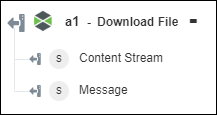Download File
Use the Download File action to download a specific file from the ThingWorx repository.
Complete the following steps to use the Download File action in your workflow:
1. Drag the Download File action under ThingWorx to the canvas, place the pointer on the action, and then click  or double-click the action. The Download File window opens.
or double-click the action. The Download File window opens.
2. Edit the Label, if needed. By default, the label name is the same as the action name.
If you previously added a connector type, select the appropriate Connector Type, and under Connector Name, select the connector.
4. Click TEST to validate the connector.
5. Click MAP CONNECTOR to execute the action using a connector that is different from the one that you are using to populate the input fields. In the Runtime Connector field, provide a valid ThingWorx connector name. For more information about MAP CONNECTOR, see Using Map Connector.
6. Under the Source section, do the following:
a. In the Repository list, select or specify the ThingWorx source repository from where you want to download the file.
b. In the File Path list, select or specify the file path within the repository.
c. In the File Name list, select or specify the name of the repository file that you want to download.
d. In the Delete Repository File list, select true to delete the file from the ThingWorx repository after it has been downloaded; otherwise select false.
7. Under the Destination section, in the Type list, select one of the following options:
◦ Select File to download the file, and in the File Name field, provide the name of the file. If you do not specify the name of the file, the file is saved with the source file name.
◦ Select Stream to download the binary content of the file.
8. Click Done.
Output schema
The Download File action returns a dynamic output schema.
If you select Type as File:
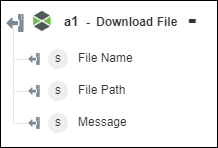
If you select Type as Stream: