Define InfoTable
Use the Define InfoTable action to construct an infotable data structure that can be used as an input to other ThingWorx actions, or to return data as an output from the workflow.
Complete the following steps to use the Define InfoTable action in your workflow:
1. Drag the Define InfoTable action under ThingWorx to the canvas, place the pointer on the action, and then click  or double-click the action. The Define InfoTable window opens.
or double-click the action. The Define InfoTable window opens.
2. Edit the Label, if needed. By default, the label name is the same as the action name.
If you previously added a connector type, select the appropriate Connector Type, and under Connector Name, select the connector.
The Define InfoTable action supports the ThingWorx Basic and ThingWorx App Key connector types only. |
4. Click TEST to validate the connector.
5. Click MAP CONNECTOR to execute the action using a connector that is different from the one that you are using to populate the input fields. In the Runtime Connector field, provide a valid ThingWorx connector name. For more information about MAP CONNECTOR, see Using Map Connector.
6. In the Data Shape list, select the appropriate data shape.
The fields in the input form change dynamically based on the data shape that you select.
7. Under the InfoTable section, map the output from previous actions to the fields of the selected data shape.
8. Click Done.
Building an Infotable from an Array
When building an infotable from an input array, use the Iterator list to specify the array to loop through when the action is executed. The resulting infotable structure will then have a corresponding row for each row in the input array. If you want to build an infotable with a single row, then leave the Iterator field blank.
The values in the Iterator list are auto-populated only after you map any property under the Input section to the field of the data shape. |
For example: Create an infotable where each row contains an entity name, entity number, and a table of file names for all contents in that entity.
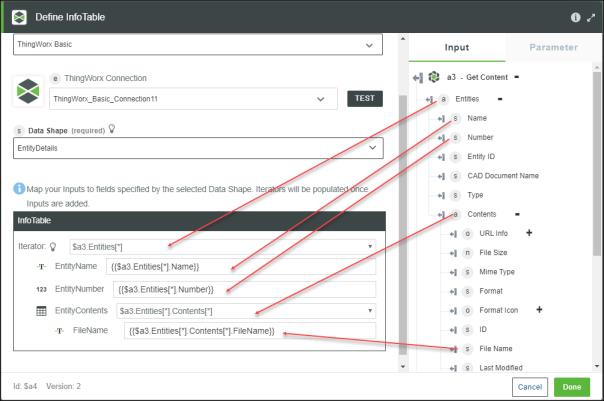
In the above example, an infotable is to be constructed from the array of entity information being returned from a previous Windchill Get Content action. Name and Number are mapped to the EntityName and EntityNumber fields of the infotable data shape. The Iterator field is mapped to the Entities array. File Name is mapped to FileName, and the Contents array is mapped to EntityContents.
The asterisk (*) displayed in the infotable fields denotes that the infotable has multiple rows depending on the input array.
Output schema
The Define InfoTable action returns a dynamic output schema.