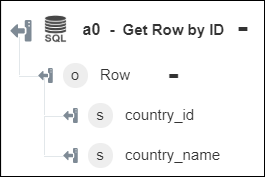Get Row by ID
Use the Get Row by ID action to retrieve row details by ID.
Complete the following steps to use the Get Row by ID action in your workflow:
1. Drag the Get Row by ID action under SQL Connector to the canvas, place the pointer on the action, and then click  or double-click the action. The Get Row by ID window opens.
or double-click the action. The Get Row by ID window opens.
2. Edit the Label, if needed. By default, the label name is the same as the action name.
3. To add an SQL connector type, refer to Supported SQL Connector Types.
If you previously added a connector type, select the appropriate Connector Type, and under Connector Name, select the connector.
4. Click TEST to validate the connector.
5. Click MAP CONNECTOR to execute the action using a connector that is different from the one that you are using to populate the input fields. In the Runtime Connector field, provide a valid SQL connector name. For more information about MAP CONNECTOR, see Using Map Connector.
6. In the Table list, select the appropriate database table from where you want to retrieve row details.
7. Under the Primary Keys group, do the following:
a. In the Primary Key list, select the primary key of the selected table.
b. In the Value field, enter the value of the selected primary key.
Click Add to add multiple primary keys. Click  to delete any primary key that you added.
to delete any primary key that you added.
8. Click Show additional fields.
9. Select Form to provide inputs for individual input fields listed in the form, or select Assign JSON to specify a single JSON with all required inputs.
If you chose Form |
|---|
a. Under the Select Columns group, click Add. b. In the Column field, select the column that you want to retrieve. Click Add to add multiple columns. Click |
OR
If you chose Assign JSON |
|---|
In the Select Columns field, enter all required inputs in the [{"columns":"string"}] format. |
10. Click Done.
Output schema
The output schema for the Get Row by ID action returns a single row.