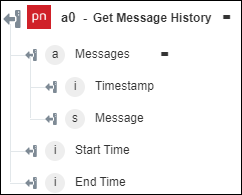Get Message History
Use the Get Message History action to fetch message history of a specific channel in the Pubnub account.
Complete the following steps to use the Get Message History action in your workflow:
1. Drag the Get Message History action under Pubnub to the canvas, place the pointer on the action, and then click  or double-click the action. The Get Message History window opens.
or double-click the action. The Get Message History window opens.
2. Edit the Label, if needed. By default, the label name is the same as the action name.
3. To add a Pubnub connector type, refer to Supported Pubnub Connector Type.
If you previously added a connector type, select the appropriate Connector Type, and under Connector Name, select the connector.
4. Click TEST to validate the connector.
5. Click MAP CONNECTOR to execute the action using a connector that is different from the one that you are using to populate the input fields. In the Runtime Connector field, provide a valid Pubnub connector name. For more information about MAP CONNECTOR, see Using Map Connector.
6. In the Channel field, provide the channel name for which you want to fetch message history.
7. Click Show additional fields.
8. In the Count field, specify the number of messages that you want to fetch. You can specify a number between 0 and 100.
9. In the Chronological Order list, select true to retrieve the oldest messages first; otherwise, select false.
10. Click Done.
Output schema