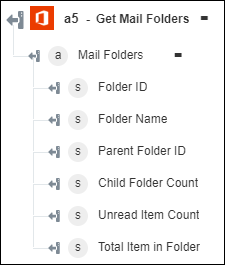Get Mail Folders
Use the Get Mail Folders action to retrieve the folder details from your Office 365 Outlook account. For more information, refer to Microsoft API documentation.
Complete the following steps to use the Get Mail Folders action in your workflow:
1. Drag the Get Mail Folders action under the Office 365 connector to the canvas, place the pointer on the action, and then click  or double-click the action. The Get Mail Folders window opens.
or double-click the action. The Get Mail Folders window opens.
2. Edit the Label, if needed. By default, the label name is the same as the action name.
3. To add an Office 365 connector type, refer to Supported Office 365 Connector Types.
If you previously added a connector type, select the appropriate Connector Type, and under Connector Name, select the connector.
4. Click TEST to validate the connector.
5. Click MAP CONNECTOR to execute the action using a connector that is different from the one that you are using to populate the input fields. In the Runtime Connector field, provide a valid Office 365 connector name. For more information about MAP CONNECTOR, see Using Map Connector.
6. In the Folder ID list, select or specify the folder ID whose details you want to retrieve. The default value is Root.
7. Click Show additional fields.
8. Under the Include Fields group, click Add, and in the Field list, select the field that you want in the result.
Click Add to add multiple fields. Click  to delete any field that you added.
to delete any field that you added.
9. In the Items to be Fetched field, provide the number of items to be returned in the result set.
10. In the Items to be Skipped field, provide the number of items to be skipped from the result set.
11. Click Done.
Output schema