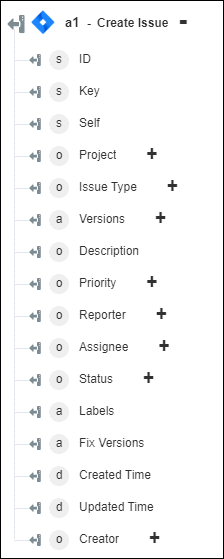Create Issue
Use the Create Issue action to create an issue in your JIRA account.
Complete the following steps to use the Create Issue action in your workflow:
1. Drag the Create Issue action under JIRA to the canvas, place the pointer on the action, and then click  or double-click the action. The Create Issue window opens.
or double-click the action. The Create Issue window opens.
2. Edit the Label, if needed. By default, the label name is the same as the action name.
3. To add a JIRA connector type, refer to Supported JIRA Connector Types.
If you previously added a connector type, select the appropriate Connector Type, and under Connector Name, select the connector.
4. Click TEST to validate the connector.
5. Click MAP CONNECTOR to execute the action using a connector that is different from the one that you are using to populate the input fields. In the Runtime Connector field, provide a valid JIRA connector name. For more information about MAP CONNECTOR, see Using Map Connector.
6. In the Project ID list, select or specify the project ID.
7. In the Issue Type list, select an issue type:
◦ Task
◦ Bug
◦ Sub-task
◦ Story
8. In the Parent Issue list, select or specify the parent issue ID. This is a required field for Sub-task.
9. In the Summary field, provide a detailed summary of the issue.
10. Click Show additional fields.
11. Under the Affects Version(s) group, click Add, and in the Affects Version field, select or specify the version ID.
Click Add to add multiple versions. Click  to delete any version that you added.
to delete any version that you added.
12. In the Description field, enter the task description in JSON format. For information about the format, see Atlassian Document Format.
13. In the Priority list, select the priority ID.
14. In the Reporter list, select or specify the ID of the user who reports the issue.
15. In the Assignee list, select or specify the ID of the user to whom the issue is assigned.
16. Under the Labels group, click Add, and in the Label field, enter a label for the issue.
Click Add to add multiple labels. Click  to delete any label that you added.
to delete any label that you added.
17. Under the Fix Version(s) group, click Add, and in the Fix Version field, select or specify the version ID.
Click Add to add multiple versions. Click  to delete any version that you added.
to delete any version that you added.
18. Under the Additional Parameters group, click Add, and enter the name of the parameter in the Name field and its value in the JSON format in the Value field. For information about the format, see Atlassian Document Format.
Click Add to add multiple parameters. Click  to delete any parameters that you added.
to delete any parameters that you added.
19. Click Done.
Output schema