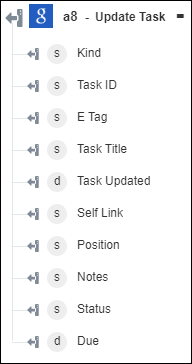Update Task
Use the Update Task action to update an existing task in the task list.
Complete the following steps to use the Update Task action in your workflow:
1. Drag the Update Task action under Google Tasks to the canvas, place the pointer on the action, and then click  or double-click the action. The Update Task window opens.
or double-click the action. The Update Task window opens.
2. Edit the Label, if needed. By default, the label name is the same as the action name.
3. To add a Google Tasks connector type, refer to Supported Google Tasks Connector Types.
If you previously added a connector type, select the appropriate Connector Type, and under Connector Name, select the connector.
4. Click TEST to validate the connector.
5. Click MAP CONNECTOR to execute the action using a connector that is different from the one that you are using to populate the input fields. In the Runtime Connector field, provide a valid Google Tasks connector name. For more information about MAP CONNECTOR, see Using Map Connector.
6. In the Task List ID list, select or specify the task list ID that contains the task that you want to update.
7. In the Task ID field, select or specify the task ID that you want to update.
8. Click Show additional fields.
9. In the Title field, provide the task name.
10. In the Notes field, provide a description for the task.
11. In the Due Date field, click  to select a due date for the task.
to select a due date for the task.
12. Click Done.
Output schema