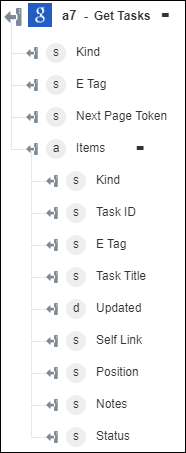Get Tasks
Use the Get Tasks action to retrieve tasks from a task list.
Complete the following steps to use the Get Tasks action in your workflow:
1. Drag the Get Tasks action under Google Tasks to the canvas, place the pointer on the action, and then click  or double-click the action. The Get Tasks window opens.
or double-click the action. The Get Tasks window opens.
2. Edit the Label, if needed. By default, the label name is the same as the action name.
3. To add a Google Tasks connector type, refer to Supported Google Tasks Connector Types.
If you previously added a connector type, select the appropriate Connector Type, and under Connector Name, select the connector.
4. Click TEST to validate the connector.
5. Click MAP CONNECTOR to execute the action using a connector that is different from the one that you are using to populate the input fields. In the Runtime Connector field, provide a valid Google Tasks connector name. For more information about MAP CONNECTOR, see Using Map Connector.
6. In the Task List ID list, select or specify the ID of the task list to retrieve tasks.
7. Click Show additional fields.
8. In the Maximum Due Date and Minimum Due Date fields, click  to filter tasks due between a specific time period.
to filter tasks due between a specific time period.
9. In the Max Result field, provide the maximum number of tasks that can be retrieved on a single page. The default and maximum value is 20.
10. In the Page Token field, provide the token that specifies which result page must be returned. This field is optional.
11. Click Done.
Output schema