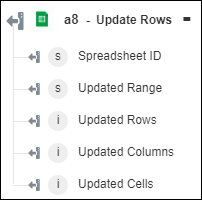Update Rows
Use the Update Rows action to update specified rows of a spreadsheet.
Complete the following steps to use the Update Rows action in your workflow:
1. Drag the Update Rows action under Google Sheets to the canvas, place the pointer on the action, and then click  or double-click the action. The Update Rows window opens.
or double-click the action. The Update Rows window opens.
2. Edit the Label, if needed. By default, the label name is the same as the action name.
3. To add a Google Sheets connector type, refer to Supported Google Sheets Connector Types.
If you previously added a connector type, select the appropriate Connector Type, and under Connector Name, select the connector.
4. Click TEST to validate the connector.
5. Click MAP CONNECTOR to execute the action using a connector that is different from the one that you are using to populate the input fields. In the Runtime Connector field, provide a valid Google Sheets connector name. For more information about MAP CONNECTOR, see Using Map Connector.
6. In the Spreadsheet ID list, select or specify the ID of the spreadsheet where you want to update rows.
7. In the Sheet Name list, select or specify the name of the sheet where you want to update rows.
8. In the From Row field, provide the row number from which you want to update rows.
9. In the Select Entry Type list, select the entry type, and perform its respective task:
Entry Type | Task |
|---|---|
Single Row Entry—Specify column values for a single row. | Under Row Values, in the Column field, provide a value for the specified column. Click Add to add multiple values for multiple columns. Click |
Multiple Row Entries—Specify row data as comma-separated row values or a JSON array. | In the Input Data Type list, select one of the following options to provide row values: • Select Comma Separated Values, and in the Row Data field, provide comma-separated values in the Abc,123 format. If you do not want to update a cell in a row, then provide this value as null,123. Provide multiple CSV lines to add values for multiple rows. • Select JSON Array, and in the Row Data field, provide a JSON array in the [\"Abc\",\"123\"] format. If you do not want to update a cell in a row, then provide this value as [null,\"123\"]. Provide an array of JSON array to add values for multiple rows. |
10. Click Done.
Output schema