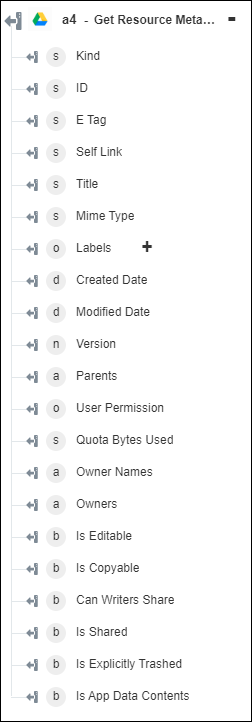Get Resource Metadata
Use the Get Resource Metadata action to retrieve metadata of a specific file or folder from Google Drive.
Complete the following steps to use the Get Resource Metadata action in your workflow:
1. Drag the Get Resource Metadata action under Google Drive to the canvas, place the pointer on the action, and then click  or double-click the action. The Get Resource Metadata window opens.
or double-click the action. The Get Resource Metadata window opens.
2. Edit the Label, if needed. By default, the label name is the same as the action name.
3. To add a Google Drive connector type, refer to Supported Google Drive Connector Types.
If you previously added a connector type, select the appropriate Connector Type, and under Connector Name, select the connector.
4. Click TEST to validate the connector.
5. Click MAP CONNECTOR to execute the action using a connector that is different from the one that you are using to populate the input fields. In the Runtime Connector field, provide a valid Google Drive connector name. For more information about MAP CONNECTOR, see Using Map Connector.
6. In the ID of the File or Folder list, select or specify the ID of the file or folder to retrieve its metadata.
7. Click Show additional fields.
8. In the Acknowledge Abuse list, select true to acknowledge the risk of downloading known malware or other abusive files; otherwise, select false.
9. In the Update Viewed Date list, select true to update the view date after successfully viewing the file. Select false if you do not want to update the view date after successfully retrieving the file.
10. Click Done.
Output schema