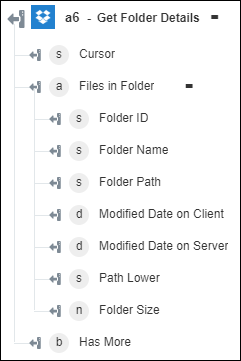Get Folder Details
Use the Get Folder Details action to retrieve details of the specified folder.
Complete the following steps to use the Get Folder Details action in your workflow:
1. Drag the Get Folder Details action under Dropbox to the canvas, place the pointer on the action, and then click  or double-click the action. The Get Folder Details window opens.
or double-click the action. The Get Folder Details window opens.
2. Edit the Label, if needed. By default, the label name is the same as the action name.
3. To add a Dropbox connector type, refer to Supported Dropbox Connector Types.
If you previously added a connector type, select the appropriate Connector Type, and under Connector Name, select the connector.
4. Click TEST to validate the connector.
5. Click MAP CONNECTOR to execute the action using a connector that is different from the one that you are using to populate the input fields. In the Runtime Connector field, provide a valid Dropbox connector name. For more information about MAP CONNECTOR, see Using Map Connector.
6. In the Folder Path list, select or specify the path of the folder for which you want to retrieve details.
7. In the Is Recursive list, select true to include contents of all subfolders of a specific folder; otherwise, select false.
8. In the Include Media Metadata list, select true to include video and photo metadata in the result; otherwise, select false.
9. In the Include Deleted list, select true to include deleted files in the result; otherwise, select false.
10. In the Include Explicit Shared Members list, select true to include explicit shared members in the result; otherwise, select false.
11. Click Done.
Output schema