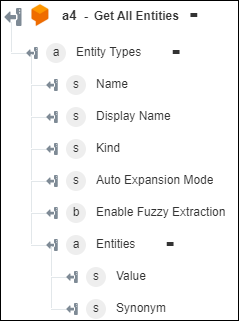Get All Entities
Use the Get All Entities action to retrieve a list of entities available in your Dialogflow account.
Prerequisite
Before using the Get All Entities action in your workflow, ensure that you create your Dialogflow agent.
Complete the following steps to use the Get All Entities action in your workflow:
1. Drag the Get All Entities action under Dialogflow to the canvas, place the pointer on the action, and then click  or double-click the action. The Get All Entities window opens.
or double-click the action. The Get All Entities window opens.
2. Edit the Label, if needed. By default, the label name is the same as the action name.
3. To add a Dialogflow connector type, refer to Supported Dialogflow Connector Type.
If you previously added a connector type, select the appropriate Connector Type, and under Connector Name, select the connector.
4. Click TEST to validate the connector.
5. Click MAP CONNECTOR to execute the action using a connector that is different from the one that you are using to populate the input fields. In the Runtime Connector field, provide a valid Dialogflow connector name. For more information about MAP CONNECTOR, see Using Map Connector.
6. In the Agent list, select an agent from your Dialogflow account.
7. Click Done.
Output schema