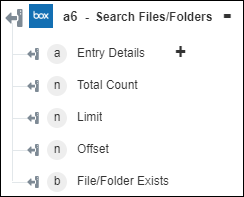Search Files/Folders
Use the Search Files/Folders action to search and retrieve files or folders and their content that match the specified keyword.
Complete the following steps to use the Search Files/Folders action in your workflow:
1. Drag the Search Files/Folders action under Box to the canvas, place the pointer on the action, and then click  or double-click the action. The Search Files/Folders window opens.
or double-click the action. The Search Files/Folders window opens.
2. Edit the Label, if needed. By default, the label name is the same as the action name.
3. To add a Box connector type, refer to Supported Box Connector Types.
If you previously added a connector type, select the appropriate Connector Type, and under Connector Name, select the connector.
4. Click TEST to validate the connector.
5. Click MAP CONNECTOR to execute the action using a connector that is different from the one that you are using to populate the input fields. In the Runtime Connector field, provide a valid Box connector name. For more information about MAP CONNECTOR, see Using Map Connector.
6. In the Search For list, select the item type that you want to retrieve:
◦ File
◦ Folder
7. In the Search Text field, enter the name of the file or folder that you want to search.
8. Under the Folder IDs group, click Add, and in the Folder ID field, select or enter a folder ID to limit search to a specific parent folder. By default, the search is performed through all folders.
Click Add to add multiple folder IDs. Click  to delete any folder ID sthat you added.
to delete any folder ID sthat you added.
9. In the File Extensions field, enter a comma-separated list of file extensions that you want to search for.
10. Click Done.
Sometimes, even though the file or folder exists in the Box account, this action might return a file or folder not found message on execution. In that case, you might have to upload a file to the folder to force indexing. Usually, newly added or changed files and folders are indexed and available via Box search in less than 10 minutes. However, the current service load determines the indexing time and it may take more than 10 minutes in some cases. For more information, see the Box API Reference. |
Output schema